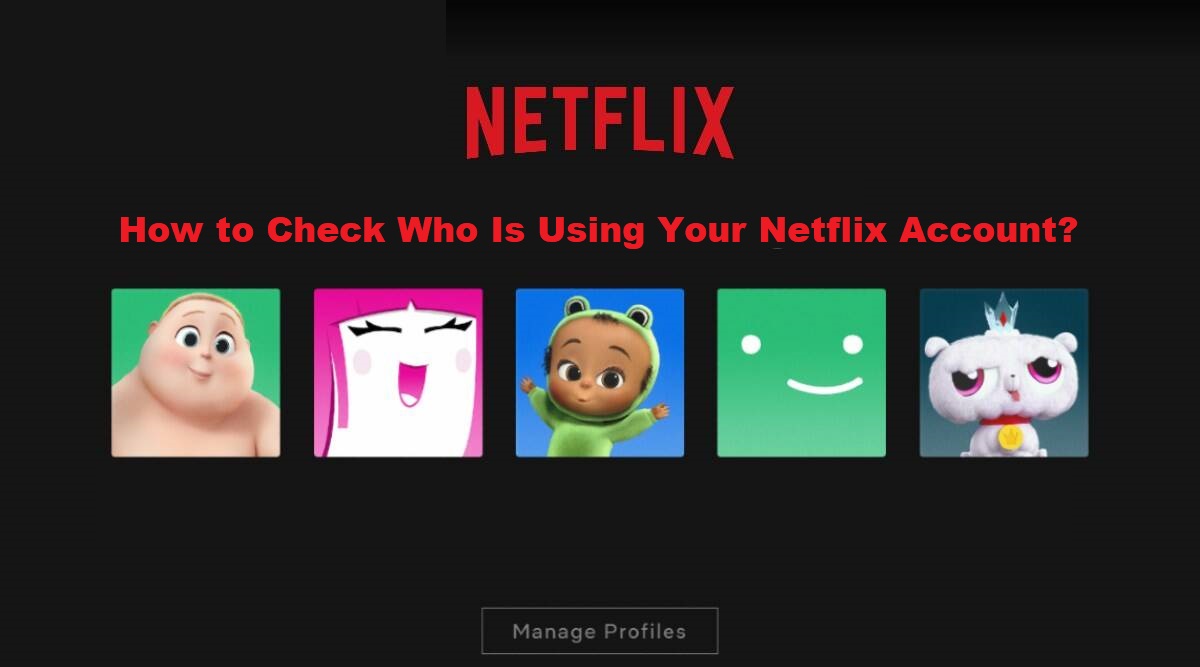Netflix has quickly grown to the heights of popularity and become one of the biggest online streaming platforms around the globe. It is a paid platform so you have to buy a package in order to watch your favorite shows and movies. And, the last thing that you want to hear is that someone else is using your Netflix account without your permission. No situation is more frustrating than this one.
If you have paid the money, you will surely want to get rid of this user. Even though, if no one is currently using your account, you should learn the method to know who is using your account. This way, you can make sure that your account is fully secure. The guide also features methods to get rid of those who are using your Netflix account without your permission.
How to check the activity of a Netflix account?

You’ve recently purchased a monthly subscription to Netflix and you want your family members to have fun so you share the account password with them. But, it is still better to keep an eye on the activity of your Netflix account because, at the end of the day, you are paying for it. Checking the activity becomes necessary when you suspect that a stranger is also using your Netflix account. Although the benefits you get with each Netflix subscription vary on its price in most cases, you can stream content on more than four devices at the same time.
When your account hits this limit, you won’t be able to add any new devices. This makes it necessary to get rid of those unauthorized users and gain back access to your account. The most obvious sign that someone from outside your circle is using your account if you are getting weird movies and show recommendations. If you don’t remove them before it’s too late, they can even lock you out of your Netflix account and you will lose your money.
How to check the viewing activity?
Netflix allows you to add different profiles to each account and you can check the viewing activity of each profile separately from the Netflix settings. Here is the method to check what each profile has watched.
- Go to Netflix’s website
- Sign in to your account
- Go to Profile
- Select the desired account
- Go to the Profile and parental controls section
- Select the desired profile
- Find the Viewing Activity option and Click on it
In this section, you can get details about what the user has recently watched. It shows the date and time of the streaming of the TV show or the movie. To find the black sheep, just analyze the viewing history and find out which viewing history looks odd.
Method to find out who is using your Netflix Account
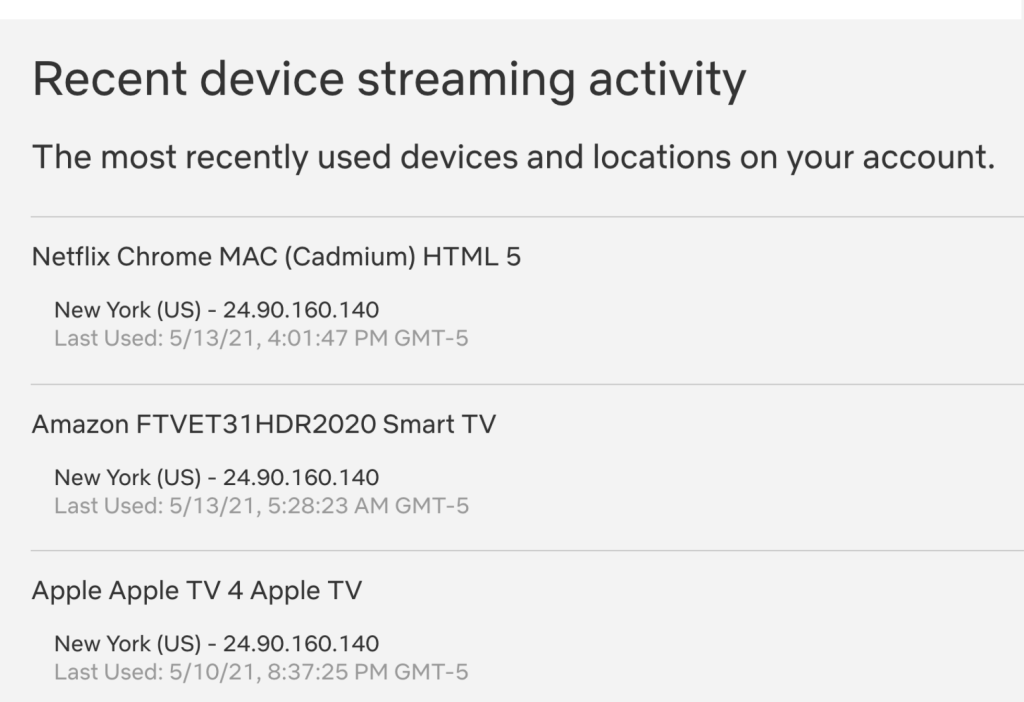
The viewing history doesn’t share any particular details about the account and who is using it so you have to try other methods as well to find out who is using your account. For now, Netflix doesn’t share any details about the real name of the person who is using your account but you can still get more details by following this method.
- Open Netflix website
- Enter details to log in to your account
- Go to the Profile section
- Select the account
- Go to the Security and Privacy section
- Click on Manage Access and devices
Just like checking the viewing history of your account, you can check all the devices that are accessing your Netflix account. This method works better as you receive the name of the device, the location of the device, and the IP address of the device. If the location of any account is strange, congratulations because you have found the culprit. If you find multiple devices and confusing locations in the Netflix account, the only way out is to change your password and sign in to those devices again. This way, a person who was accessing your account earlier won’t be able to do it without the password.
Read More: 5 Best File Sharing Apps on a Windows PC
Methods to stop an account from using your Netflix Account
If changing the password wasn’t enough for you, here are some further steps that you can take to make sure that no one else is using your Netflix account. When you change your password, make sure to tick the box that says “Require all devices to sign in again” so everyone has to sign in with the new password. The second method is to individually log out of separate Netflix accounts from the control panel. Here are the steps to get rid of unauthorized devices.
- Sign in to your Netflix Account
- Go to Profile
- Go to Account
- Go to the Security and Privacy section
- Go to the Manage Access and Devices section
- In this section, you can see a complete list of all the available devices.
- Find the desired device from the list
- Tap on the sign-out button next to the device that you want to get rid of
Method to stop a person from downloading content on your Netflix account
Netflix enables users to download movies and tv shows to stream them without using a data connection. There is a limit to how much content you can download and it depends on the subscription plan. If you subscribed to a beginner package and someone has already download content, you won’t be able to do it until you delete the old content. Here are the steps to get rid of the downloaded content.
- Go to Netflix and login to your account
- Go to Profile
- Go to Settings
- Find Mange download devices and click on it
Read More: 10 Reasons PCs Are Better Than Macs
In this section, you will get information about all the devices that are downloading content on your Netflix account. You have to remove unauthorized devices to stop them from downloading tv shows and movies on your Netflix account.
- Tap on Remove the Device to delete the device
This action will delete the device from the list as well as all the downloaded content that is associated with the device. This way, you can clear space to download more content from Netflix.