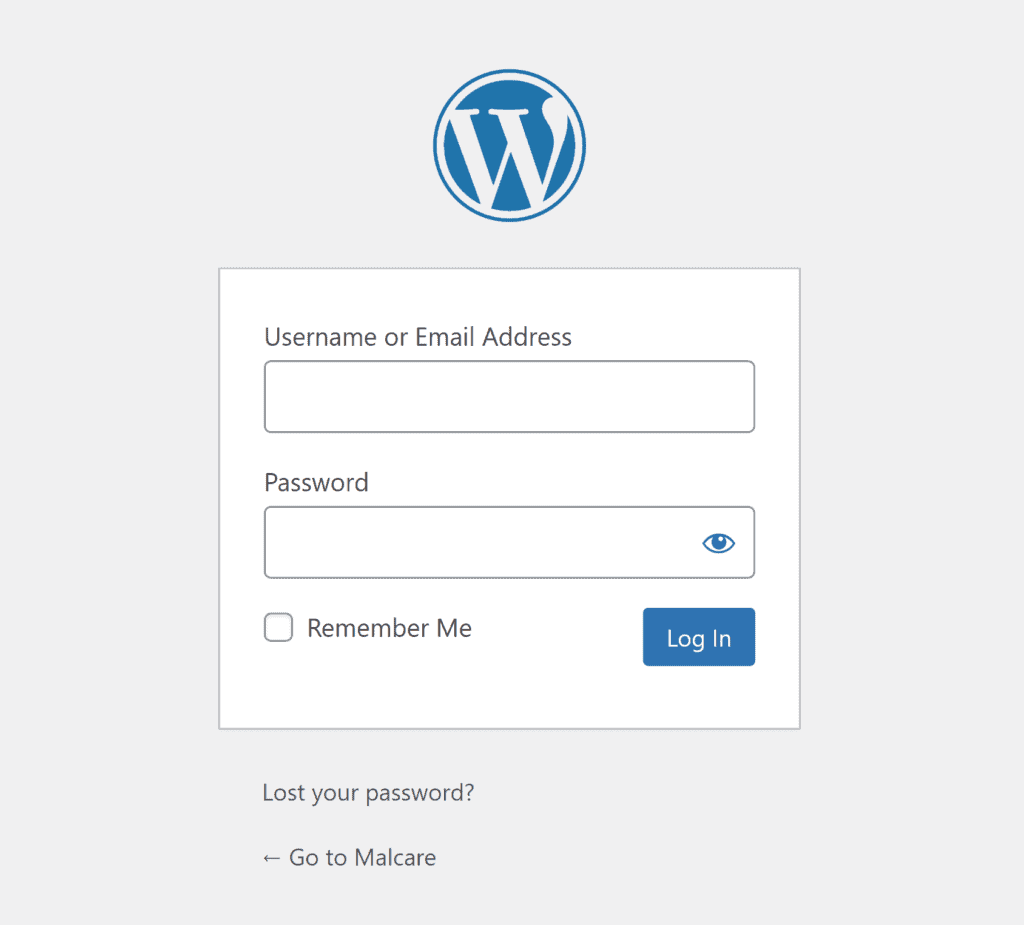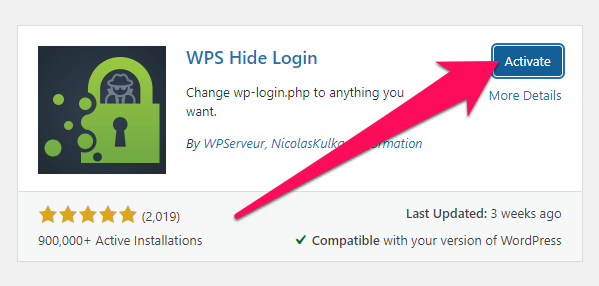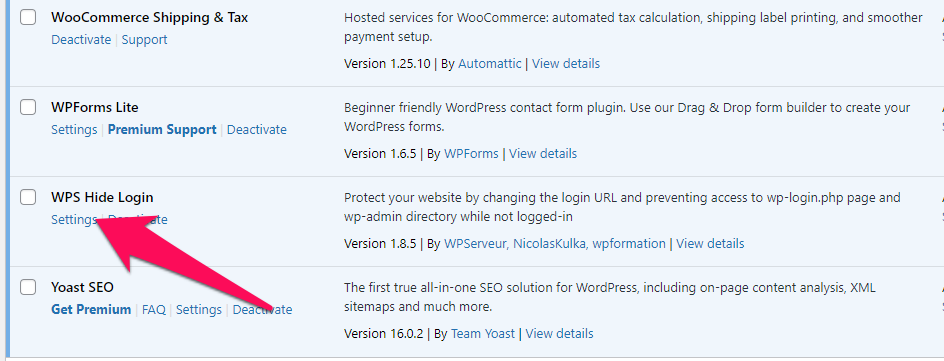Changing the URL of your WordPress site has become a pretty common practice among website owners as it improves the security of the website. Changing the WordPress login URL can be challenging, especially for beginners but not anymore. In this guide, everything about the login URL and why it is important is discussed, along with a guide to change it whenever you want.
What is a WordPress Login URL?
A WordPress login URL is a web address where site owners can access the WordPress admin area to manage their websites. The login URL web page features tabs where users can enter their login details to get access. Below are the two default login URLs of WordPress websites.
- site.com/wp-login.php
- site.com/wp-admin/ (This URL will also redirect users to the “wp-login.php” address)
Without the login URL, anyone can access the admin area of your website and cause harm to the website. WordPress has introduced a new feature through which you can change the WordPress login URL.
Why changing the WordPress Login URL is important?
WordPress has become one of the biggest content management platforms in the world, and currently, it powers over forty percent of websites on the internet. This popularity came with a price. WordPress has become the first choice of hackers who want to get unauthorized access to any website they want. The most common technique that these hackers use to access the admin dashboard is brute force.
The biggest reason why these attacks occur and become successful is because of the common login URL and passwords. By changing this login URL, you can make sure that hackers have to do a lot more than a simple brute-force attack to access your website. The new login URL will also better up the user experience. If you only want to change the login URL, you can do it for free with the help of a WordPress plugin.
Guide to changing WordPress Login URL
With this guide, you can change the login URL of your website without doing any coding at all. The best plugin for this purpose is WPS Hide Login Plugin.
1. Backup the website
The first step before you even change the URL is to back up the website. This should be done before the installation of the plugin. Although this plugin or what you are trying to attempt is safe, you should prepare for the worst-case scenario and hence back up the website. Third-party plugins are available in WordPress through which you can back up the full-fledged website. Once the backup is done and you have saved it in a safe location, move to change the login URL.
2. Install the Plugin
Many different plugins are available in WordPress through which you can change the login URL, and you can download the desired plugin to start with. For this guide, we are going with the WPS hide login plugin. To download and install the plugin in WordPress, here are the steps.
- Go to the WordPress Admin Dashboard
- From the side panel, go to the Plugins section
- Select the Add new plugin option
- In the search bar, enter the name of the plugin and search
Find the desired plugin from the search results and download it. You need to make sure that the current version of the plugin will work with the WordPress version, or else download some other plugin of the same category.
- Next to the name of the plugin, Tap on Install Now to download and install the plugin.
- Once the installation is completed, activate the WPS hide login plugin
After activating the plugin, you will see that it has appeared in the list of your plugins. The next step in this guide is to configure the plugin according to your goals.
3. Configure the plugin
To configure the plugin so you can change the login URL, you need to go to the settings section of the Plugin by following these steps.
- Open admin dashboard
- Click on Installed Plugins from the side panel
- Find WPS hide login from the list
- Tap on the Settings option under the name of the plugin
- Enter the Login URL and the Redirect URL in the settings section
- Save changes
The login URL is what you and other authorized personnel will use to access the website. The redirect URL will take care of those who try to access the website using the old login URL. You should choose a unique keyword for the URL, which is difficult to guess.
4. Test the new URL
For the final step in the process, you should test the new login URL to make sure that it works as it should. Here is the method that you can try for this purpose.
- Go to the WordPress website.
- Try to access the website using the old URL (If it redirects you to the new page, it’s working)
- Use the new URL to access the website
If the URL passes all these tests, you are good to go.
How to revert to the original Login URL?
Sometimes, changing the URL can lead to errors and bugs, and you may want to revert it back to the original URL. Other times, the plugin isn’t configured correctly, and the redirection is causing some errors. In such a situation reverting to the original URL is the best option. You can disable the WPS hide login or other URL-changing plugins. As a last resort, you can also restore the backup files to get the original website back.