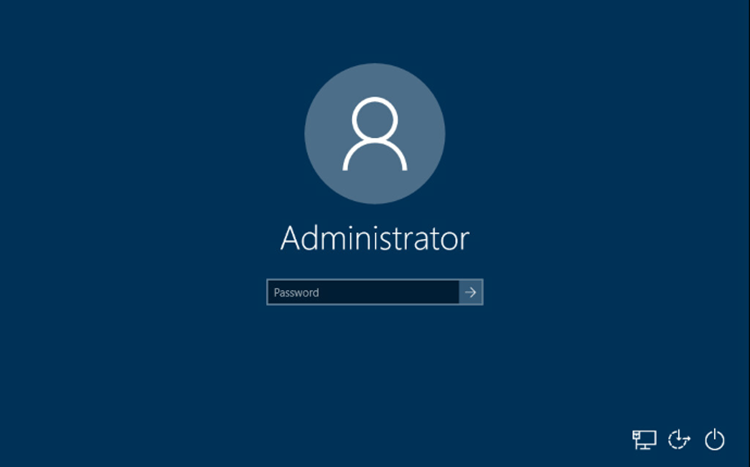Do you need help installing new software, a driver, or a program? When they cannot install software since they do not have administrator permissions on the machine, Windows 10 customers find it aggravating. While some applications can be installed without administrative access, some cannot. Only a few apps have portable versions, and portable software can typically only be installed without admin permissions.
Did your operating system force you to halt your installation and request permission from the Administrator? If the questions specifically ask about your position, stop worrying. The installation can need administrative rights even if you are a regular PC user.
Try the following if you need to install software on a computer where you do not have administrative permissions. You can use this guide to learn how to install programs or applications in Windows 10 without having administrative access.
Why Do Installations Need Admin Rights?
Even though the prompts from User Account Control or UAC at each step of installation are annoying, there are several possible reasons why admin rights are required for the installation process. These reasons include the following:
Read More: Windows 10 Randomly Black Screen Errors – 15 Ways to Fix
1. Security Reasons
Anyone can install malware on your computer if there is no admin privilege for a software installation. It needs administrator rights to stop this operation.
2. PC Security
The apps occasionally cause PC disruptions. To prevent this, admin rights are necessary to ensure that the installed program does not interfere with the PC.
3. Deciding Moment
The admin has the necessary time to determine whether to install a specific piece of software as long as the UAC questions keep popping up. During installation, he has the option to change his mind.
How to Install Applications without Administrator Rights?
Although it can appear complicated initially, you can install software without administrator privileges by simply following these instructions. It is usually not advised to take such action because it could lead to problems later on and interfere with the computer’s security measures. Even without admin permissions, you could still try to install an application.
- The application you want to install here on pc must first be downloaded. Drag the file to your desktop if the application is downloaded to make installation easier.
- Right-clicking the desktop and choosing New from the list will allow you to create a New Folder on the desktop. Choose “New Folder” to do this.
- After creating the new folder, you should drag the application into it.
- Right-click in the new folder, choose New, then choose Text Document to create a “New Text Document.”
- Open the text file after you are finished.
- Write the lines listed below in the text document file:
Set _COMPAT_LAYER=RunAsInvoker.
Start AppSetup.
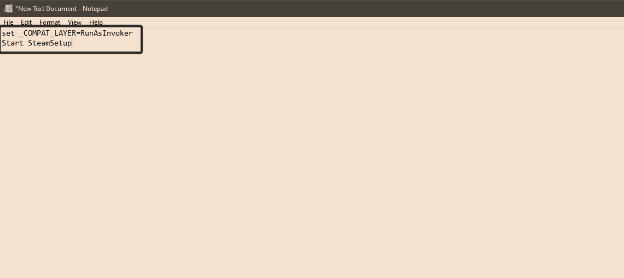
- You should type the application’s name where “App” should be, for instance, “ChromeSetup.”
- You should save the text file using the “.bat” extension.
- Open the text file and select File in the top left corner to save it as an “a.bat” file.
- Click on “Save As,” change the extension from “.txt” to “.bat,” and then save the file.
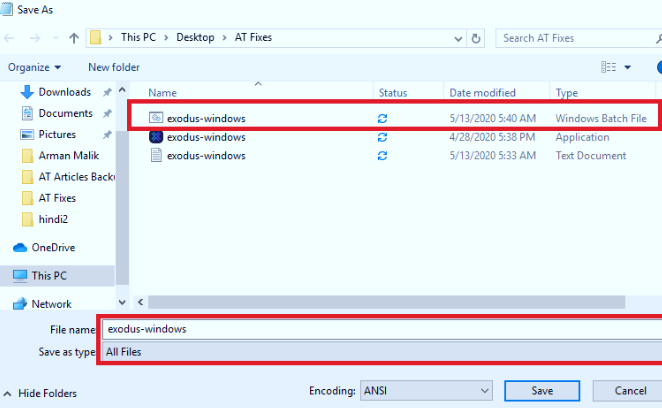
- Once finished, close the text file and launch the application setup program.
Read More: What are Motherboard Beep Codes? Explained!
The installation will not be hampered by administrator access if you follow the application’s instructions strictly. Alternatively, you can make the BAT file and execute it from the application’s default download folder. That ought to should still operate.
Final Words
Users of Windows 10 can install software using this straightforward method even if they lack administrator access to the operating system. Although practical, this workaround exposes a security flaw in the Windows 10 operating system. There will be some outliers, but most apps and software should operate with this. Ask the system administrator to install any apps you need to install but are prohibited by them. It is possible to get around limitations in Windows 10 and install software despite having administrative privileges. Your PC only needs a few adjustments to install the program you want without worrying about limitations.