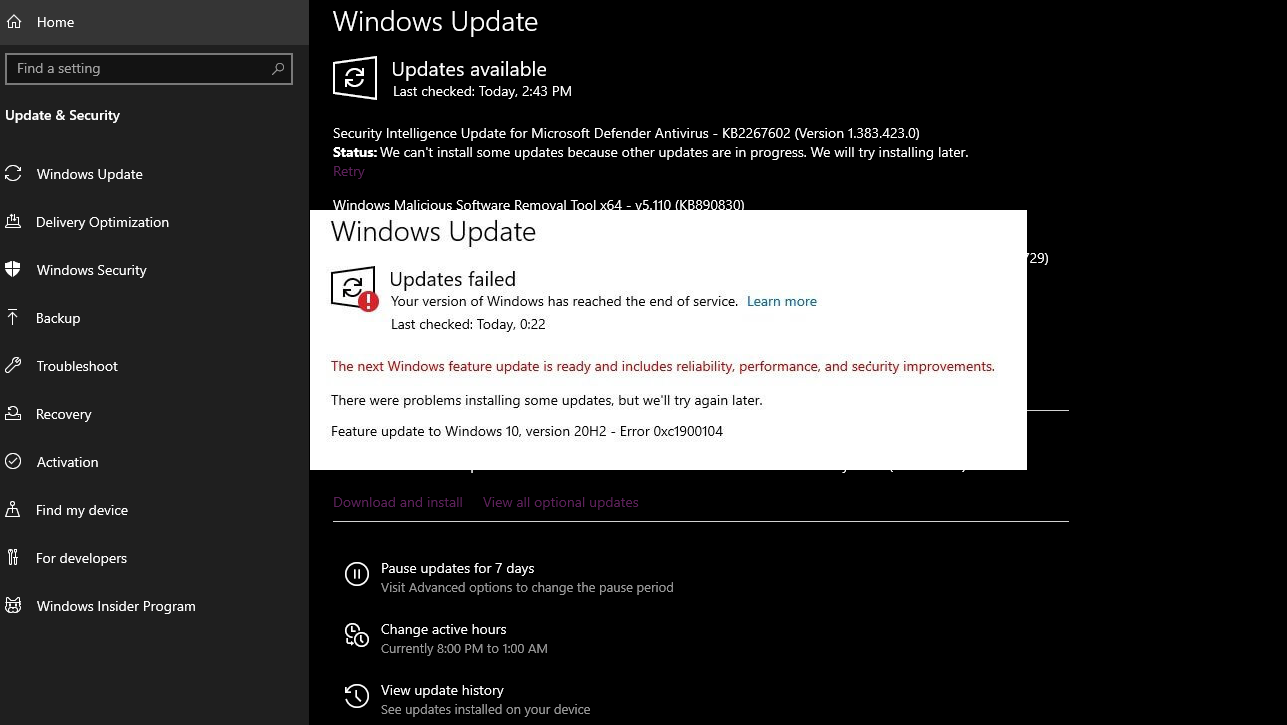Windows is a program, and many errors can occur in it, no matter how perfect it is. If you were using Windows 10 and faced the 0xc1900104 error, which is also known as the Windows update error, this guide is for you. There can be many causes of this error ranging from issues with the audio device to software issues. With these methods, you can fix the Windows update error and upgrade the operating system to the latest version.
Methods to fix 0xc1900104 error
Fixing this error is crucial because you can’t simply postpone the update of the operating system forever. There is a service life for each version of Windows, and you will have to upgrade to the latest version after that to use it. Here are five methods to fix the 0xc1900104.
1. Remove the Audio device
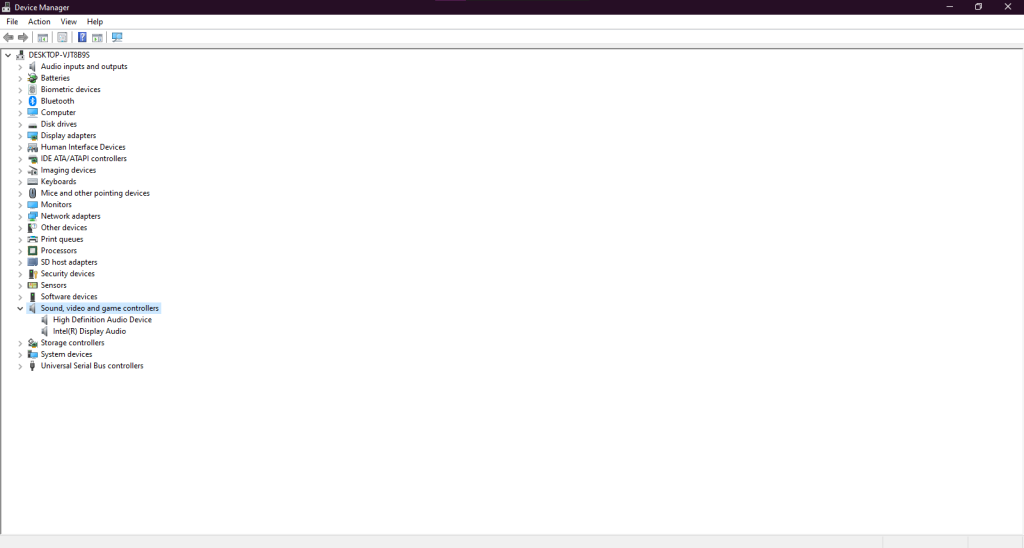
Sometimes, the Windows update error can occur due to issues with the audio devices, so removing the audio device is the only option you have to correct this error. Follow these steps to uninstall any audio device you want.
Read More: 12 Ways to Fix Windows 10 Low Disk Space Error in 2023
- Press “Windows key + X” to open the side panel.
- Tap on “Device Manager.
- Find “Sound, video, and game controllers” and expand it.
- Select any audio device and right-click to open the menu.
You must manually disable and uninstall the audio device from the device manager to get it done. Once everything is done, restart the computer and try to update again.
2. Run the troubleshooter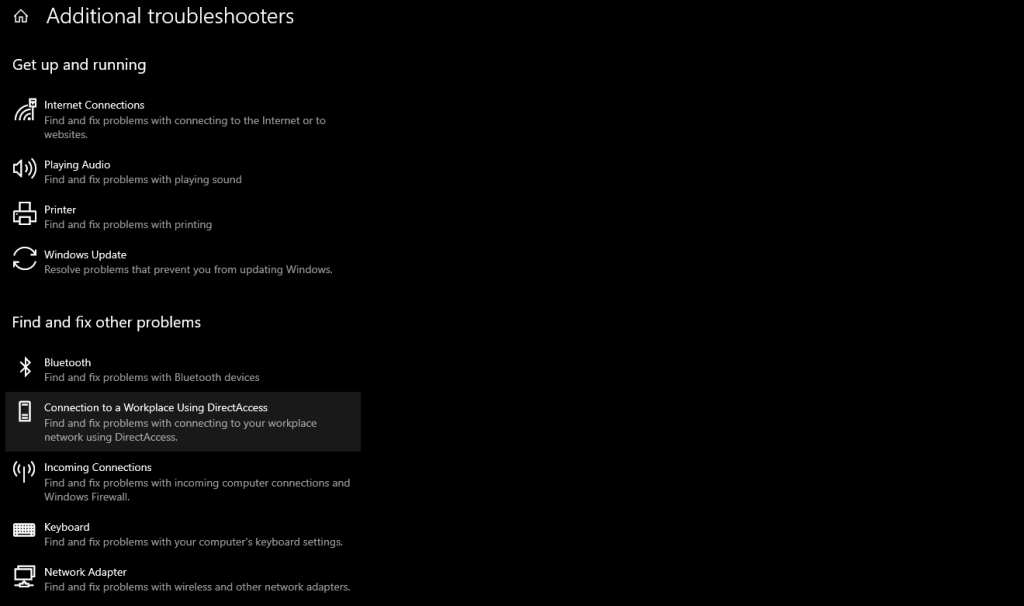
There is a built-in troubleshooter in Windows that you can use to fix errors, and the same goes for the 0xc1900104 error. To access the troubleshooter and run it, follow these steps.
- Open Settings by pressing “Windows key + I.”
- Go to “Update & Security.”
- Click on “troubleshoot” from the side panel.
- Go to “Additional troubleshooters.”
- Select Windows update and Run the troubleshooter.
The troubleshooter will eliminate any glitches and errors in the operating system that prevent the update.
Read More: What is Wsappx and How to Fix Its High CPU Usage?
3. Change partition size
Updates files are quite big, so they need a lot of storage, and the operating system won’t be updated if there is not enough storage on the C drive. If you are also experiencing the error due to the low storage, you can download a partition manager from the internet and change the size. These partition managers enable users to merge two partitions or transfer free space from one partition to another.
4. Update the BIOS
In Windows, all the hardware devices are managed and monitored by the operating system with the help of BIOS. This is why always keeping the BIOS is required to avoid errors. If the BIOS of your computer is outdated, you should update it in the first place before trying to update the operating system.
Don’t download the update for the BIOS from anywhere else except the official website of the manufacturer of the computer, as incompatible BIOS versions can cause more problems.
Read More: How to Limit CPU Usage of a Program in Windows 10?
5. Go for an in-place update
For this method to solve the Windows update error, you will have to first download the operating system from the official website of the developer. Once you have downloaded the latest version, manually install it. The system will ask you to update to the latest version or create a bootable USB.
You should go with the first option. There is a benefit if you choose to update the operating system with this method. You won’t lose any files at all. Just follow the instructions accordingly, and you will be done in no time at all.