Welcome to the world of the internet, where everyone is connected remotely, and WIFI is the best technology as it is completely wireless. You can access any internet connection you want by simply entering the password.
But when you face issues with a WIFI connection, such as frequent disconnection on Windows 10 operating system, you want to get rid of this issue in the first place and enjoy seamless connectivity. For this purpose, here are some working fixes for you.
1. Change Network Status

If the WIFI keeps disconnecting without any apparent reason, WIFI settings can be the real issue, such as the network status. If the current status of your WIFI is the home network, you should change it to private. Here are the guidelines for changing the network status.
- Click on the WIFI icon from the taskbar.
- Tap on “Network & Internet Settings” from the bottom.
- Click on “Properties” next to the desired Network.
- Change the Network Status to Private.
2. Change the Power Settings
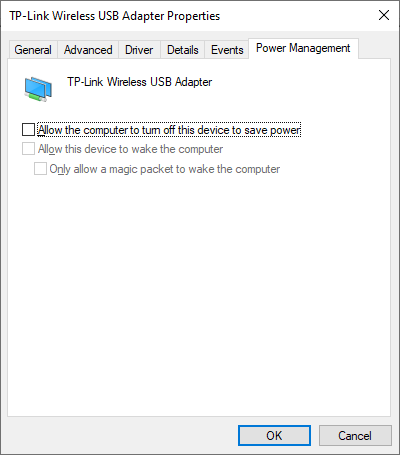
Wrong power settings can also cause the WIFI issue because the power management system of the Windows operating system automatically turns off the WIFI adapter. To check the power settings for your computer and change them, follow these steps.
- Go to Device Manager.
- Find “Network Adapter” from the list of available devices.
- Go to “Power Management” in the properties section.
- Uncheck the box that states, “Let the system turn off this device.”
- Click on Apply.
3. Troubleshoot
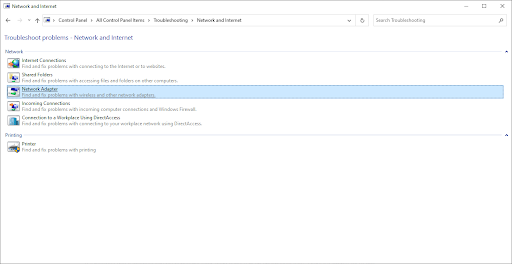
Troubleshooters are a great way to deal with problems with your operating system, such as WIFI and the internet. You can use built-in Troubleshooters to get rid of the WIFI disconnection issue. These troubleshooters not only identify the problem but automatically fixes them.
When the troubleshooter can’t fix a problem, the details about the error are shared with customer support, and they guide the user to get rid of the problem. In the control panel menu, there is a separate tab for troubleshooting. To use it, here are the steps that you need to follow.
- Go to “Troubleshooting”
- Select “Network and Internet”
- Choose “Network Adapter” from the next screen
- Restart the computer the troubleshooting process ends
4. Update Drivers
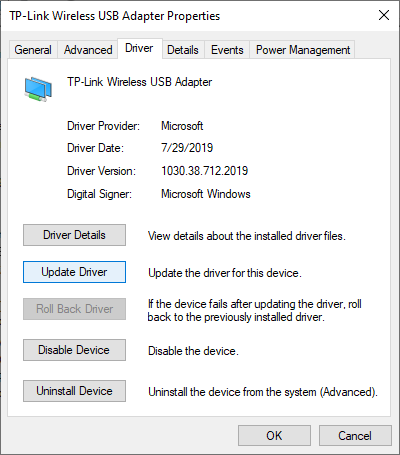
If your network adapter’s outdated drivers can cause the WIFI disconnection issue. You can check the drivers and update them on your Windows 10 operating system.
- Go to Device Manager
- Click on “Network Adapters”
- Go to Adapter Properties
- Access the Driver section in the properties menu
- Click on Update the Driver
- Choose to search for new drivers Automatically
- Restart the computer once the driver is downloaded and installed
5. Restart Router
If the router is experiencing too much traffic, the WIFI disconnection issue can occur. You should also restart the router if all the networking troubleshooting methods fail.
6. Reset the WIFI AutoConfig Service
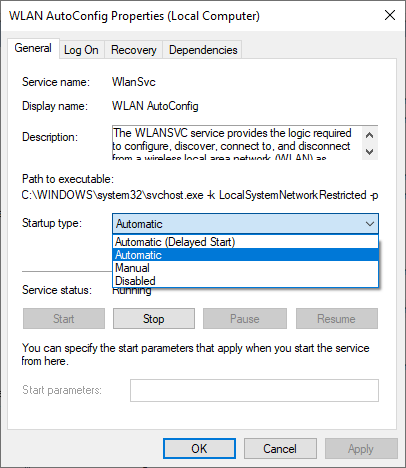
- Type “services. msc” in the Run menu.
- Find “WLAN AutoConfig” from the next screen.
- Double-click on WLAN AutoConfig.
- Adjust the Startup settings to “Automatic” from the next screen.
- Apply Settings.

