A PC that is specialized for Gaming is different from a simple PC. Do you like to play games and want to run heavy games on your Windows 10? in this article, you will learn how you can optimize your PC for Gaming and Increase FPS in your PC. Every game lover can feel how irritating and frustrating it is when your game does not run smoothly and you must face some slow processing speed.
Now you can enjoy every kind of game that you want to play in Windows 10 by optimizing the PC for Gaming in a very satisfying way. This article will explore the concept behind low FPS and the techniques for optimizing Windows 10 for Gaming. So, let’s begin with the introduction of FPS.
What Is FPS In PC?
FPS is “frames per second, ” defined as the measurement of several images or the number of frames a device displays every second. In the case of Gaming or video, FPS refers to the number of frames played by the CPU’s graphics card that shows on the monitor screen.
With the increased FPS in PC, you will get more frames in the monitor to play heavy games without slowing down the PC. It helps you to run your games smoothly and flow. Hence, increasing FPS on a PC can be very beneficial for optimizing your Windows 10 for a perfect experience of Gaming.
Read More: How to Limit CPU Usage of a Program in Windows 10?
What Causes Low FPS In Windows 10?
It is essential to know the causes before working on the treatments. That’s why this part but the article will briefly explain the causes that might be the reason behind the low FPS in Windows 10. Check out the following points to understand the causes of low FPS.
- Processing in background
Processing in the background made some other applications or software run in the environment, causing several CPU usages and gradually decreasing the FPS—for example, downloading, antivirus software, some scanning, etc. When several applications are running in the background at the same, there are more chances of resulting in low FPS.
- Driver Problem
Drivers are an essential part of the CPU. We cannot perform or use different software without access to drivers. Just like a car needs a driver, a computer needs drivers to run it properly. If there is any outdated driver, the PC will get affected because there is always a need for updated drivers in Windows 10. Hence, obsolete or improperly installed graphics drivers can cause Low FPS in windows 10.
- Over-Heating
If your computer or graphics card gets overheated, FPS will slow down to prevent the CPU from any damage. Thus, always try to keep the monitor safe from overheating. Because overheating can cause not only low FPS in windows ten but also cause other window errors as well.
- Limitations In Hardware
You need robust hardware to increase or maintain FPS at a significant level. If your hardware is limited or underpowered, it might be hard for you to keep up with the demands of the game or video to run on the PC. Hence, it will affect and low the FPS in windows 10.
- Game Setting
Maintaining the graphic settings according to the computer’s setup is essential. The software settings in-game or the video player is set too high and does not meet the required format of the computer to handle it to run the video or game smoothly. As a result, the FPS slows in Windows 10.
All the factors mentioned above are why FPS is slowed down, and you can increase the FPS in Windows 10 by appropriately working on such factors.
What are the Techniques to Improve FPS in Windows 10?
We have optimized the best methods to improve FPS in Windows 10 and enjoy your Gaming in a very smooth and accessible way. Thus, follow the procedures below and perform them carefully to experience the best results.
- Enable Game Mode
Users can increase FPS in the window by enabling the game mode, a straightforward method. To perform this setting process, check out the following’s steps.
Step 1: Search for “Setting” in the window’s search bar and click “Open” to enter setting interference.
Step 2: In setting interference, you can choose different categories, including Gaming; click on Gaming.
Step 3: In the Gaming section, look for Game Mode, and click on it. Next, make sure the Game Mode switch is toggled on.
Step 4: Restart your PC and play the game again. You’ll notice the change. So, enjoy Gaming on windows 10.
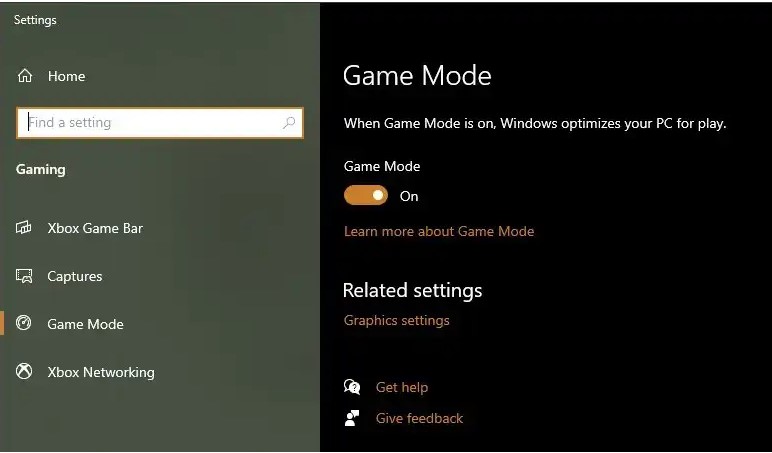
- Increase RAM
RAM stands for Random Access Memory. If the RAM in your PC is low, around 4GB, you might need help running your games. There should be approximately 8GB ram to improve the processing of FPS in Windows 10.
Read More: 10 Ways to Fix if Your PC Won’t Turn On
Although, some heavy games require 16GB RAM on a PC to run smoothly and perfectly. Thus, it can be an easy way to improve the speed of FPS in Windows 10.
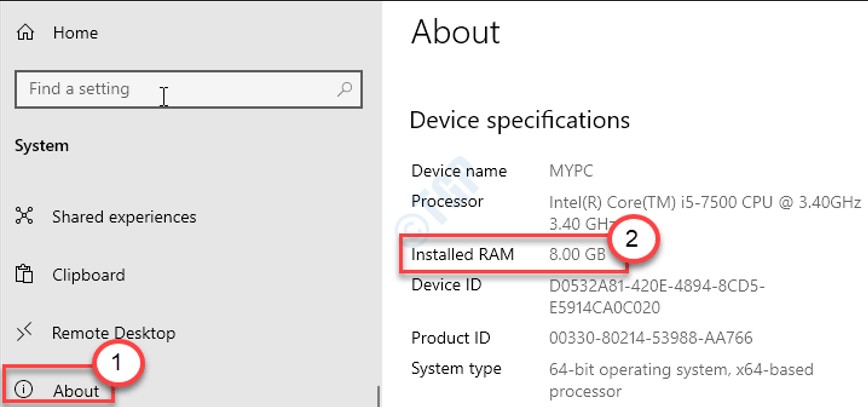
- Change the Video Game Setting on the PC
The latest games come up with high-quality graphics that seem realistic or natural. To run such kinds of games, there is a requirement for high FPS in Windows 10 to deal with high graphic frames. It is not the only thing you need to set up in the game setting; many other settings should be maintained to enjoy your game quickly.
Vertical Sync: you can find this option in the game setting; you need to turn it off to improve FPS in Windows 10. Vertical Sync prevents the screen from tearing. You don’t require this option to be activated; thus, turn it off so your FPS runs perfectly.
Draw Distance: It is necessary to maintain a draw distance in a game setting; because of space, you will get several frames to see per second around the environment in the game. Thus, increasing the FPS in Windows 10 with several structures will be helpful due to the draw distance.
Graphics: you need to make some changes to the graphics inside the game setting, such as Reducing the intensity of shadows and texture, reducing lightening, and adjusting the reflections. By making these settings, your pc will run fast FPS in Windows 10.
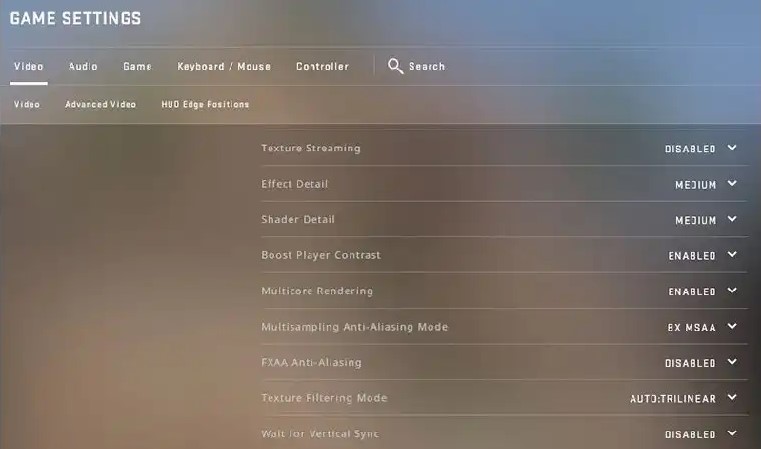
- Keep the Resolution of the Game Low
Higher resolution results in more pixels on the display screen. It demands more power from the processor and graphics card, which can reduce the FPS rate in Windows 10. Especially if you are using a moderate PC, it is better to keep the game’s resolution low to make FPS works accurately on a PC.
Read More: A Guide to Disable Startup Programs in Windows 10/11
You can adjust the resolution in the game’s settings. After moving into the game setting section, click on the Display section. Here, you can find the resolution option, where you will make changes. Adjust the resolution to around 1000px, so you can efficiently run your game on a PC without interruption.
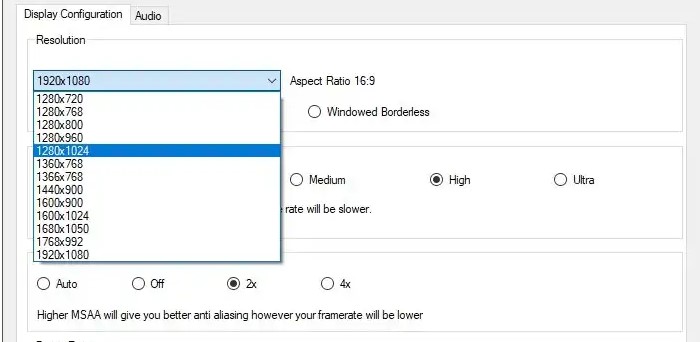
- Accurately Manage the Power Option
If you play games on a laptop, you must be familiar with the backup drain and keep the brightness lower when the battery is low. In such cases, the batter automatically reduces and might affect the game’s performance. Thus, it is necessary to manage the power option in Windows 10.
Click on the battery option given on the screen at the right-bottom corner. Here, you can see the performance of your battery and stretch the line until you find the “Best Performance” option. At this stage, the battery saver will not affect the FPS rating or gaming process in Windows 10.
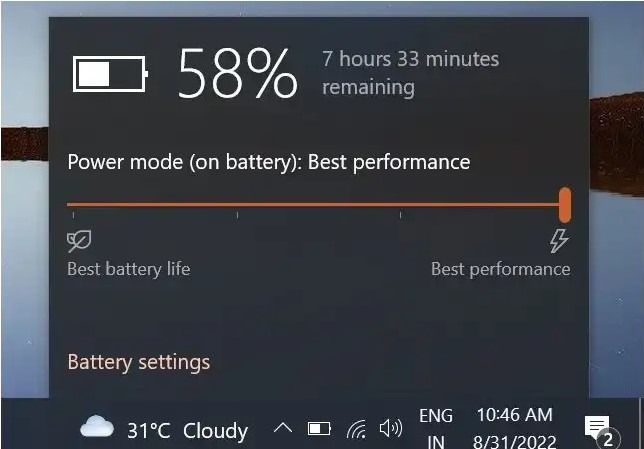
Conclusion
In this article, we optimized every necessary information to help you get a high rate of FPS in Windows 10. With the mentioned window tips and techniques, you can quickly improve FPS in the window and enjoy your Gaming without any trouble. We have enlisted the most common cause and solutions that will be helpful for you. So, follow the given information precisely and work on your computer.

