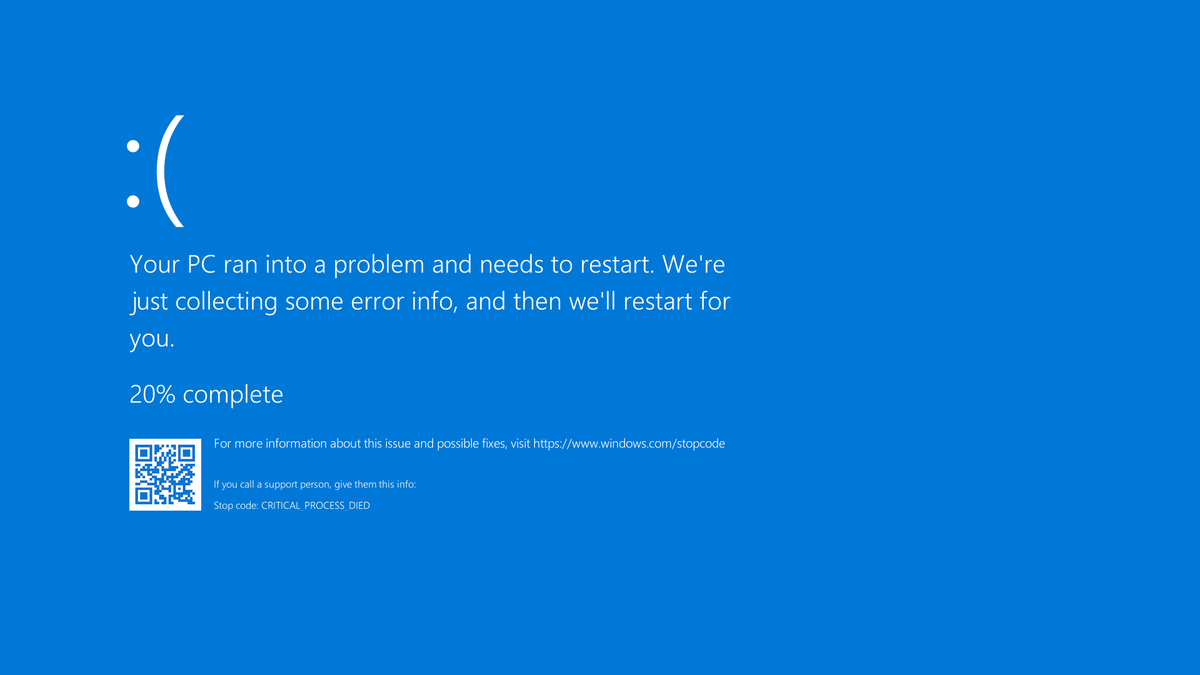If you have been using the Windows operating system for quite some time now, you will indeed have encountered pc crashes in your career. PC crashes are very tiring because you may want to complete some important work, and the pc crashes even before the operating system loads. If this is your first time experiencing this error, don’t panic; follow this guide to fix this issue.
Causes of Computer Crashes
There is no single root cause of computer crashes, and you must pinpoint the exact cause depending on the facts. Here are some common causes of these crashes.
1. Overheating fan
If the computer crashes due to a fault in the hardware, this must be due to the overheating fan. When there is dust in the fan or in the fan’s vents, the fan won’t work properly, leading to overheating issues, due to which the computer crashes. To troubleshoot the fan for overheating issues, you should update the drivers in the first place.
If the fan drivers are already up-to-date, the next step is to open the computer and check the fan for dust. Clean the fan for dust and other particles that are blocking its vents. Try to turn on the pc while the casing is opened to see whether the fan is working correctly. To Clean the fan, use a compressed air duster. Don’t use a blow dryer because it will blow out hot air, which can further damage the computer.
2. Corrupted drivers
Drivers matter a lot when it comes to the correct working of your computer, and you will experience computer crashes if you install corrupt drivers. These drivers include malware-infested drivers as well as outdated drivers. Sometimes, users also download pirated software that also includes viruses and malware. If you don’t uninstall these drivers or software, the computer will continue to crash.
If you want to download drivers or stuff like that in the future, make sure to choose a trusted website and also scan those downloaded files with the built-in virus scanner of the Windows operating system before installing them. Virus-infested drivers aren’t the only issue when it comes to crashing because outdated or the wrong version of drivers can also lead to the same issues.
How to Fix Computer Crashing Issue?
The first step is to reboot the computer after it crashes, as rebooting will halt further damage. After this, check the working of the CPU. You have saved hundreds of bucks if it works according to the standards. The best way to check the computer after it crashes is by loading it into safe mode. Here are the guidelines for loading the computer in safe mode.
- Turn off the computer.
- Reboot it by holding the power button for five seconds twice.
- Choose Troubleshoot option.
- Choose Startup settings from the troubleshooting menu.
- Find the Safe-mode option and press the key from the keyboard.
- Uninstall the desired software without worrying about the computer crashing.