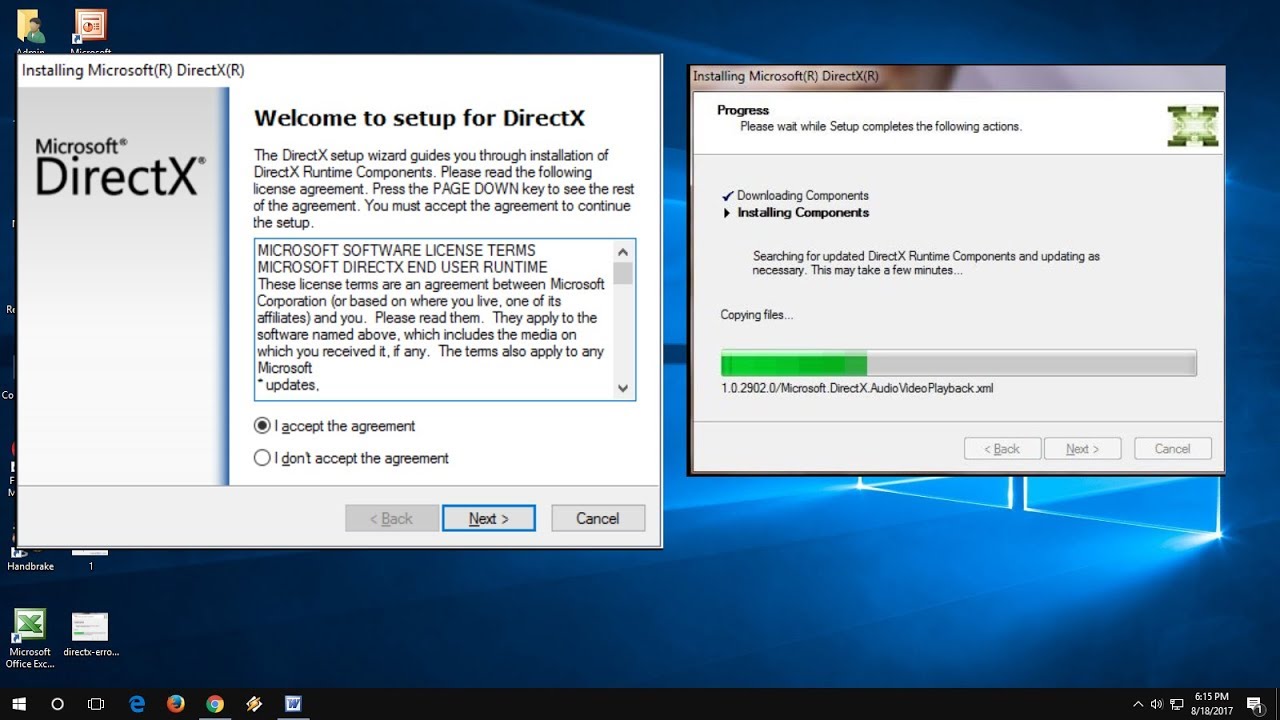What is DirectX? If you came to read this article, you must know about this term. But you might need to know more regarding DirectX in Windows 10, so you can quickly fix any windows errors related to DirectX. Are you having some trouble with DirectX installing or running errors in Windows 10? Don’t worry! In this article, you’ll get vital information to resolve this windows error quickly.
When it comes to fixing or updating DirectX in Windows 10, there are several methods that one can use. But we will discuss the most appropriate plans so you can easily follow them whenever necessary while consuming less time and effort. So, let’s begin and learn everything about DirectX.
What is DirectX in Windows 10? What is its Role?
DirectX is a software provided by Microsoft that is included in the windows operating system. It comes up with a set of soft libraries or APIs for Application Programming Interfaces essential to run many applications and software in Windows 10. It was a simple and basic introduction to DirectX in Windows 10 that you should know before we go further.
Role of DirectX in Windows 10
DirectX plays a vital role in Windows, especially running various applications, playback software, and games. To understand the detailed part of DirectX in Windows 10, check out the following points.
- Audio Playback
DirectX in Windows 10 contains APIs for audio playbacks and the necessary tools to generate appealing and advanced audio effects that might include surrounding sound and reverb. Thus, without DirectX, users might be unable to enjoy the audio playbacks.
Read More: How to fix an issue where Windows 10 won’t use full RAM?
- Optimization in Windows 10
Several tools and features contain the information to help optimize various multimedia applications to process accurately in Windows 10, including advanced techniques for rendering graphics and carrying out massive data.
- Hardware Abstraction
DirectX comes up with a layer that provides an abstraction allowing developers to work on code and write in a hardware-independent form, making things easier to create and understand. It helps to run a wide range of hardware configurations in the PC. Hence, with the old version of DirectX in Windows 10, there might be some difficulties or errors in the hardware configuration system.
- Handling the Power Efficiency
Pipeline state objects and descriptor heaps are the two main features involved in DirectX to reduce power consumption and improve battery life, especially on portable devices. Thus, DirectX in Windows 10 plays a significant role in handling the power efficiency of laptops.
- Role in Graphics
Graphics is necessary for Pc, not only in pc but also in other operating systems, such as tablets, smartphones, Xbox, iPad, and many other devices. Thus, DirectX has several features to deal with graphics results and quality. For example, DirectX’s asynchronous computing, multi-threaded rendering, and tiled resources feature significantly improve performance.
How to Fix Errors Regarding DirectX in Windows 10?
We have discussed the vital role of DirectX in Windows 10. If there is some error in DirectX, then not a single part of the Pc will get affected, but also a wide range of primary and necessary programs will not run in Windows 10. Thus, it is essential to resolve the DirectX error in Windows 10. There are two ways through which we will fix the problem:
- Error in updating DirectX in Windows 10.
- Error in running DirectX.
Fix Error in Updating of DirectX in Windows 10
With windows updating, new versions of software and applications are invented, and to run them, we also need to update DirectX in Windows 10. But what if you are facing some abnormal activities or errors in updating DirectX? Thus, we have organized the best methods to resolve the updating error with straightforward and accessible steps. Check out the following solutions.
Use DirectX End-User Runtime Web Installer
It is a small program that has access to the latest version of DirectX. With the help of the DirectX end-user runtime web installer, you can easily update DirectX in Windows 10. This program can resolve any issue causing the restriction in updating DirectX. Users can easily download this helpful program from the Microsoft store and enjoy the latest version of DirectX.
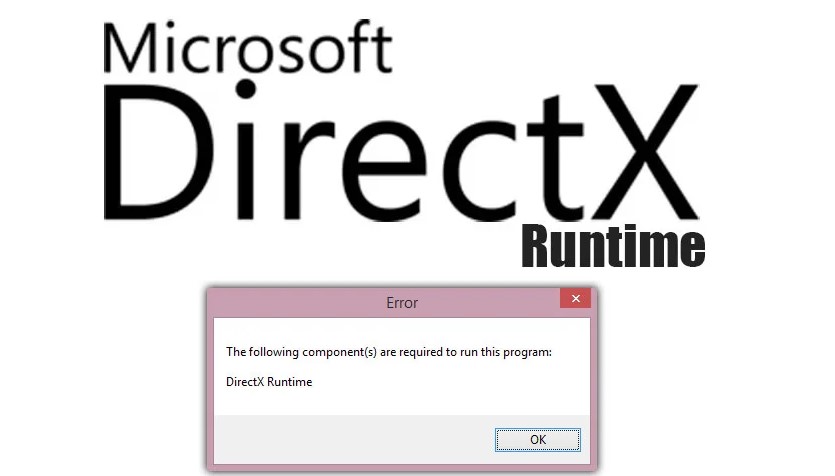
Update Window 10
If you cannot update DirectX in Windows 10, check out the windows updates because sometimes the old versions do not support the latest version of DirectX. Thus, you might need help with updating Windows 10. Therefore, before trying to update DirectX again, check for updates in Windows 10 so you will avoid facing the problem again.
Read More: How to Customize Your Windows 11 – Best Tips and Tricks
Go to settings> Updates and Security>Windows Updates>Check for updates. The windows will automatically check for necessary updates and bring the new and updated version of the windows to your PC. After updating your windows, you can now go to update DirectX, and it will hopefully work now because your Pc has the latest version to support the updated version of DirectX.
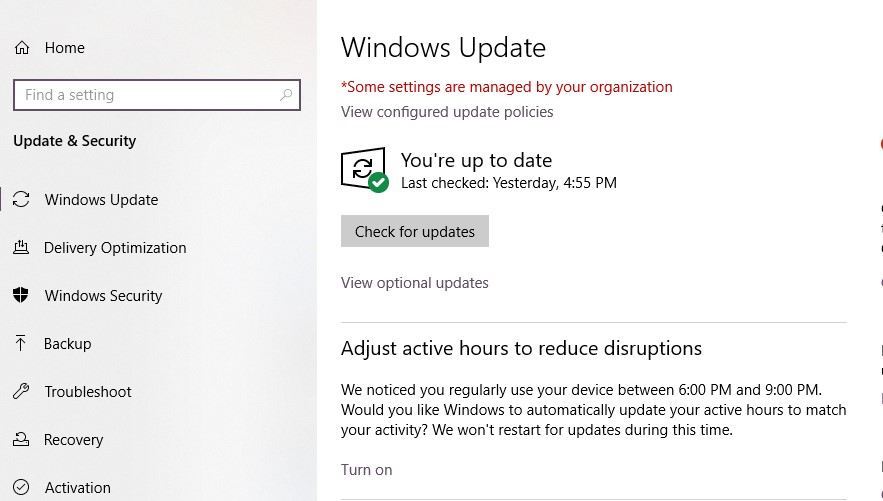
Run DirectX Diagnostic Tool in Windows 10
There must be some trouble in the DirectX software of the file that is restricting it from downloading process. Thus, you need to run DirectX Diagnostic Tool in Windows 10. To deal with such problems, go to the windows search bar, type “dxdiag,” and press Enter to begin the process.
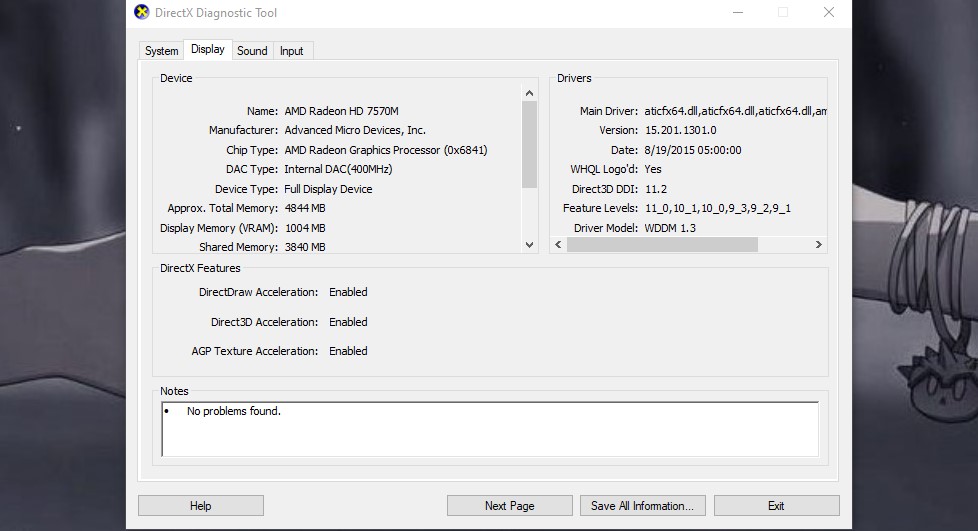
A new tab on display will allow you to choose the Run 64-bit DxDiag or Run 32-bit DxDiag option, depending on your system’s supporting operations. Always keep in mind to follow the instructions that are given on the screen. Hence, you can quickly eliminate DirectX errors in Windows 10 and enjoy this great software running on your PC accurately.
Reinstall DirectX on the PC
If all the above methods do not work for you, another option can help you. Reinstall DirectX from Microsoft again. Maybe some error or distortion in the installed file is causing the restriction. Thus, it will be helpful to reinstall the DirectX file into your Pc from a good source such as the Microsoft website or Microsoft Store.
To uninstall the old version of DirectX from your computer, go to Control panel> programs and features and scroll down and search for DirectX. Uninstall DirectX from your PC, and once you think it is done, restart your pc and go to the Microsoft store or Microsoft official website to download the new and latest file of DirectX in Windows 10.
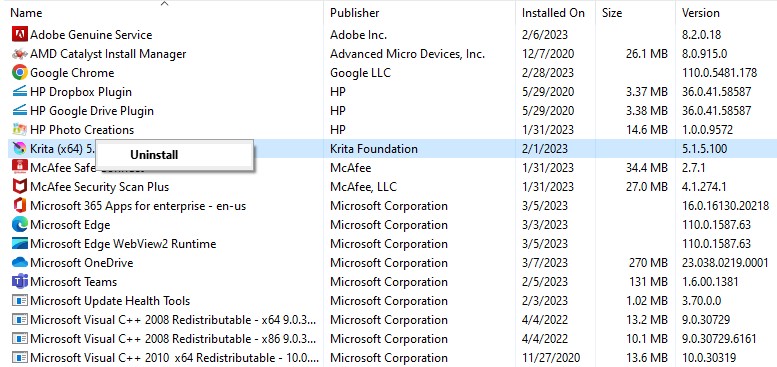
Error In Running DirectX in Windows 10
If you are encountering errors in DirectX regarding its running, seek guidance from the following solution to sort out this error in Windows 10.
Reinstall Graphics and Drivers
Make sure you’re busy has the latest vision of graphics and drivers. In case of outdated graphics and drivers in the CPU, you need to uninstall them and install the newest version, so you can quickly run DirectX in Windows 10. Open the Device Manager by clicking Windows Key + X, then look for the graphics and drivers you want to uninstall. Move to Display Adaptors, right-click on a particular driver, and click “Uninstall.”
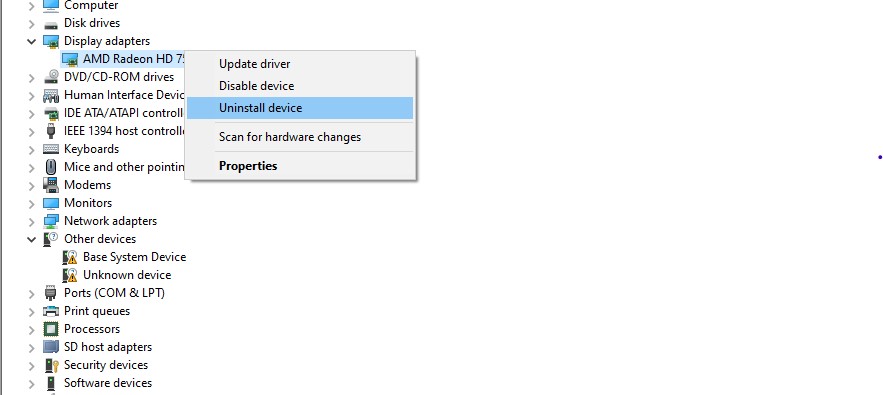
Afterward, check and ensure you remove the driver from your PC. At last, update your PC. When you are done, open the graphics and manufacturer’s website, where you can find several graphics and drivers to install with the latest version. Install them and enjoy the DirectX dealing with multiple apps and software on your PC.
Read More: Windows 10 Guide: How to fix 0xc1900104 Update Error?
Scan for Virus
We all know viruses in the CPU can easily affect the functions of DirectX in Windows 10. To resolve his problem, users need to scan for virus and remove it before they can harm other programs’ CPUs. Go to the search bar and type “Virus and Threat Protection” click on it, and you will see a page with “Scan Now,” and the scanning will begin; if there is any kind of virus, it will be shown, and the instructions to remove it will be given as well.
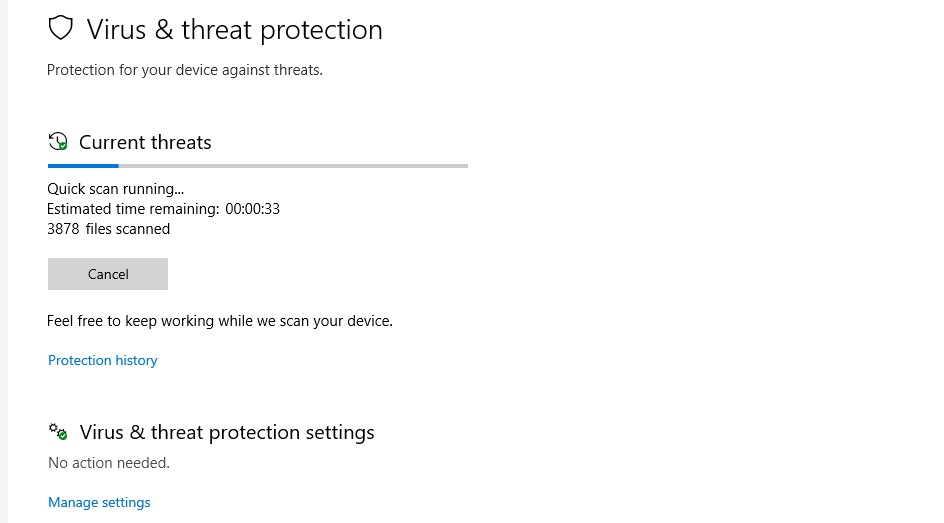
Reinstall Previous Windows Version
Sometimes the new version of Windows 10 does not support DirectX. Thus, you need to get the previous version back. Go to Update and Security>Windows updates>Advanced Options> View your Update History. Here you can experience two options; Uninstall updates and uninstall the latest preview build. Click on Uninstall Updates and keep in mind to uninstall only the updates related to DirectX in Windows 10.
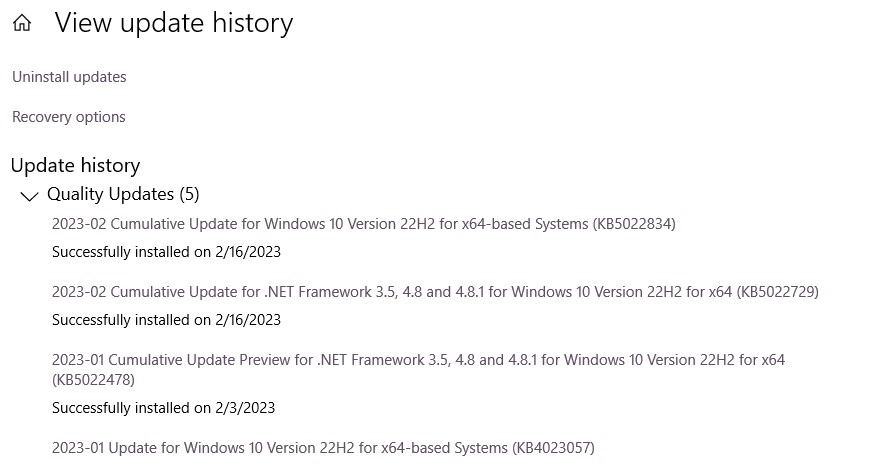
Conclusion
Now you can efficiently work and update DirectX in Windows 10 and resolve all the errors. As you can see in the article’s first part, DirectX plays a vital role in running multiple apps, software, and playbacks on PC. Thus, it is indispensable to resolve any problem that takes place. Check out the most appropriate ways to divide into two categories and solve the problem quickly.