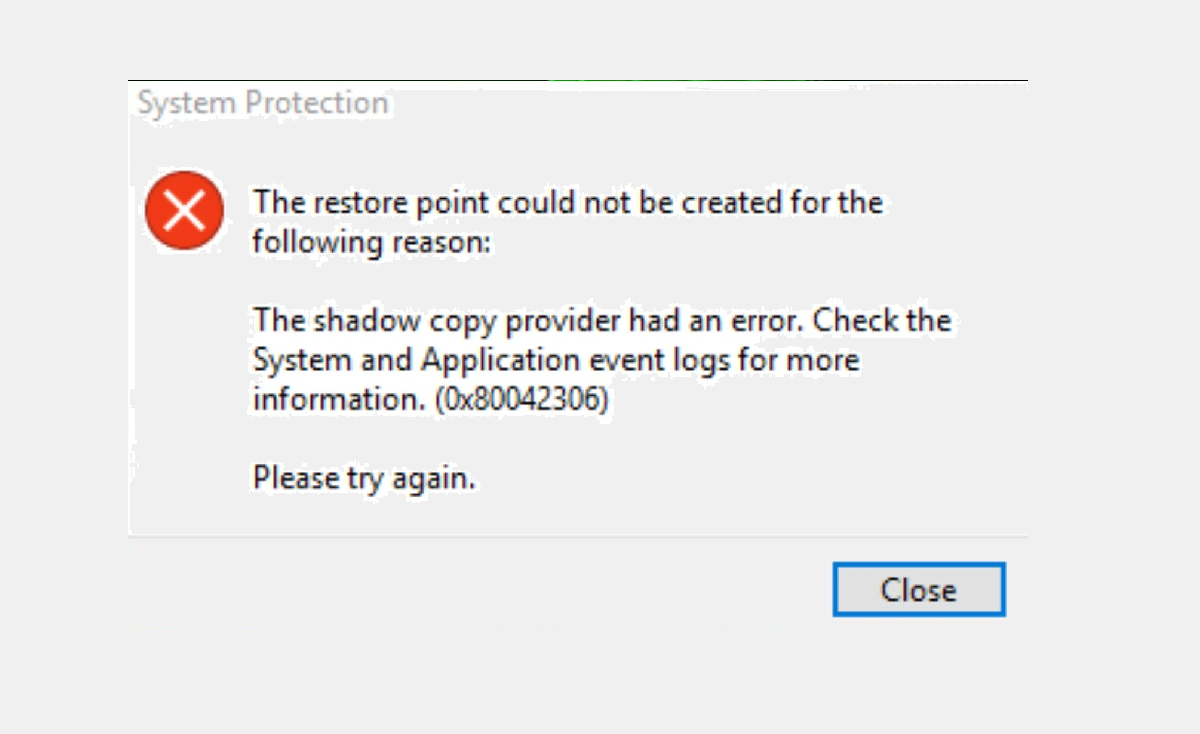Updating the operating system is important because the new version offers fixes for bugs and glitches along with new features. Although updating the operating system is easier than installing it, the process can become irritable when an error occurs. Errors such as the 0x80042306 system restore errors can occur when you update the Windows operating system. If you were trying to update the operating system but couldn’t do it because of the 0x80042306 error, here is the guide to fix this error. It features various methods to fix this error along with information about how you can avoid this error when updating the operating system in the future.
What is the System Restore?
System restore is a great feature of Windows that enables you to create a backup point of the operating system before installing risky apps and updates. Creating a system restore point is important because you can revert the operating system back to that point if anything goes wrong.
What is the 0x80042306 error?
Before installing new updates to the operating system, you create a restore point but the 0x80042306 System restore error occurs. Due to this error, you won’t be able to create any new restore points. Mostly, the 0x80042306 error occurs due to insufficient storage. Windows uses a service called the Volume Shadow Copy service or VSS when creating a restore point and any problem with this service can also lead to this error. Any background process can lead to the 0x80042306 error in the System restore of the app.
Read More: How to Fix Media Streaming Not Working on Windows 10/11?
How to fix the 0x80042306 error?
Only a handful of fixes are available to deal with the 0x80042306 error. Before trying them, make sure to check the hard drive for storage and extend it if needed to try creating a restore point again. You should also disable startup programs as they can lead to the 0x80042306. If nothing fixes the 0x80042306 error, here are some detailed troubleshooting methods that you can try.
Check Storage
The process of creating a system restore point requires a good amount of storage space because they feature a lot of information about your system. If you have too many programs installed on your computer, the size of the restore point will be massive. Therefore, checking the storage should be the first thing when the 0x80042306 error occurs. If the storage space isn’t enough, you can free up some storage by getting rid of all the unnecessary files from your system.
Windows also features a separate utility called Disk Cleanup to help users in freeing up storage space. You can also use the disk cleanup utility to let the system decide the files that you don’t need and automatically delete them with a single click. If enough storage is available to create a restore point but you still get the 0x80042306 error. You should allocate more space to the System Restore app.
The operating system doesn’t automatically allocate storage space to the System restore point according to the size of the restore point and this can cause the 0x80042306 error. To allocate more space to the System restore app so a new restore point can be created, follow these steps.
- Press Windows key to Open the Start Menu
- Search “Restore Point”
- Go to System Protection Section
- Tap on the Configure key and allocate more storage using the Slider
- Apply Settings
This should solve the 0x80042306 error so try to create a new restore point again. If the error is still there, maybe the issue is with the VSS service so try the next fix.
Start the VSS
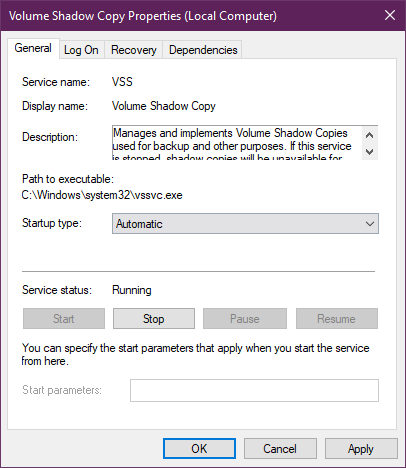
Sometimes, Windows can disable the Volume Shadow Copy service but this service is required to create a restore point so the 0x80042306 error can occur. With this service, copies of volumes and files are created for backup in the Windows operating system. Here is how you can check that the Volume shadow copy service is running and start it if it isn’t running.
Read More: How to Limit CPU Usage of a Program in Windows 10?
- Go to Services App
- Find Volume Shadow Copy
- Double-click on it to open Properties
- Go to General Tab and check the Status
If the Service is running, you are good to go but if it’s stopped, you have to start it.
- Press Start in the Status section
To make sure that the 0x80042306 error doesn’t occur in the future due to the volume shadow copy service, you can change the startup type to Automatic so this service can start automatically whenever it is required.
- Change Startup to Automatic
- Save Changes
While you are in the Services app, you should also check the status of the Windows backup service and start it before trying to create a new restore point.
Scan the System for Errors

Outdated apps and viruses can lead to data corruption in your system which can lead to more errors like the 0x80042306 system restore error. To find any corrupted data in your system and fix it, the system file checker scan is the best option. Although the deployment image servicing and management tools scan works well, the SFC scan can get the job done in most cases.
To run these scans, you can use the Command prompt as an Administrator. After entering a scan command, wait for the process to finish, and don’t close the Command prompt app. As the name of the SFC scan tells, this scan checks all the protected system files for errors and replaces any corrupted files with new and working files. The DISM scan checks the system image and repairs it if it is damaged by data corruption.
Use the Safe mode
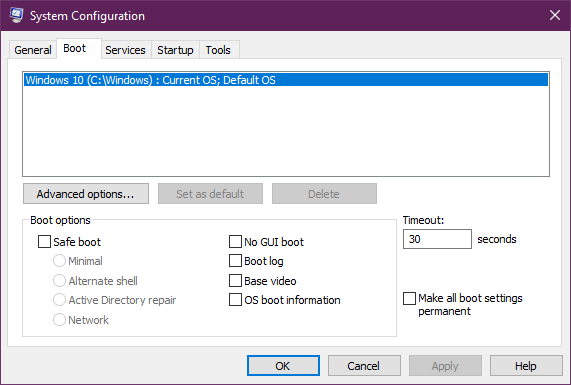
A background process can conflict with the System restore point app and lead to the 0x80042306 error. Although, you can get rid of any background process you want, finding the right one can be a problem because hundreds of processes are running in the background at the same time. In such cases, using the safe mode is the best option. In Windows, the safe mode enables users to use the operating system while no apps are running in the background.
Read More: How to Fix Security Certificate Errors?
Once in the safe mode, try to create a restore point and if you successfully create one, a program is causing the 0x80042306 error. To enable the safe mode, use this guide. The safe mode starts the operating system with only the much-needed services and drivers.
- Go to System Configuration App
- Go to the Boot tab
- From the bottom, Click on Safe mode and Choose the Minimal option
You have different options such as minimal safe mode, network safe mode, alternate shell safe mode, etc.
- Apply new Settings and Close the app
Now, whenever you turn on the computer, it will load in the safe mode.
Register VSS with CMD
You have started the volume shadow copy service but the system restores point app is still now working, you can register the missing VSS components. To register these components, you can use the command prompt. Here are the steps to register the volume shadow copy service components.
- Open Command Prompt as an Administrator
- Execute “cd /d %windir%\system32net stop vssnet stop swprvregsvr32 /s ole32.dllregsvr32 /s oleaut32.dllregsvr32 /s vss_ps.dllvssvc /registerregsvr32 /s /I”
- Execute “swprv.dllregsvr32 /s /i eventcls.dllregsvr32 /s es.dllregsvr32 /s stdprov.dllregsvr32 /s vssui.dllregsvr32 /s msxml.dllregsvr32 /s”
- Execute “msxml3.dllregsvr32 /s msxml4.dllvssvc /registernet start swprvnet start vss”
- Close CMD
This will register new volume shadow copy service components so go to the system restore app and try to create a new restore point.
Read More: