Hard drives have many moving parts, which are complex for beginners. Sounds and noises from hard drives are not normal, although they are moving parts. Sometimes, a small noise won’t be a problem, but still, computer users worry a lot about these noises. This article discusses hard drive noises and what they indicate. If the voices coming from your hard drive are low-pitched, especially during the boot-up process or when you try to read or write data, there is nothing to worry about.
When Hard Drive Noises
If grinding noises are coming from your hard drive, the platter is touching the reading and writing head of the hard drive. The second scenario can be when the head has suffered from a crash. When the grinding sounds are coming from the hard drive, you should turn off the computer in the first place because it can damage your hard drive further.
Low-intensity clicking is normal for hard drives, but if loud clicking noises are coming from the hard drive, they indicate problems with the head. The clicking sounds come when there is an error with the hard drive, and it tries to restart repeatedly. Do the same and turn off the computer.
When you turn on your computer and beeping sounds come from the hard drive, this indicates that the spindle in the hard drive is seized. To further check this issue, you should see the hard drive status because it won’t be recognized if the spindle isn’t working as it should be.
Learn Why Hard Drive Makes Noises?
You may wonder why you need to understand hard drive noises, but it is undoubtedly the most crucial fact you should pay heed to. The first reason is that the hard drive stores everything from all the essential software to the operating system and your images, videos, files, etc. If you don’t stop using the hard drive even after hearing these voices, it will be damaged permanently, and you won’t be able to retrieve the data.
How to troubleshoot hard drive noises?
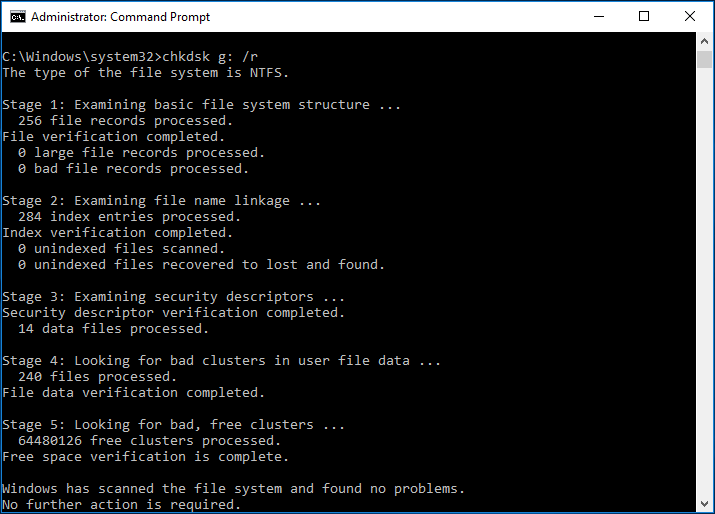
- If you are experiencing hard drive noises and want to get rid of them, this step-by-step guide is here to save the day.
- The first step is to back up the data from the hard drive, as your hard drive can be on the verge of collapsing.
- Store the data on a removable or external storage device before starting the troubleshooting process.
- You can restore the data on your new drive if the hard drive is corrupted.
- If the hard drive has collapsed, you can use third-party recovery software to recover the data.
- Third-party disk diagnostic software is available that you can use to check what is wrong with the hard drive.
- Windows operating system also features a built-in command called “CHKDSK” to check the hard drive. You can use this command in the command prompt.

