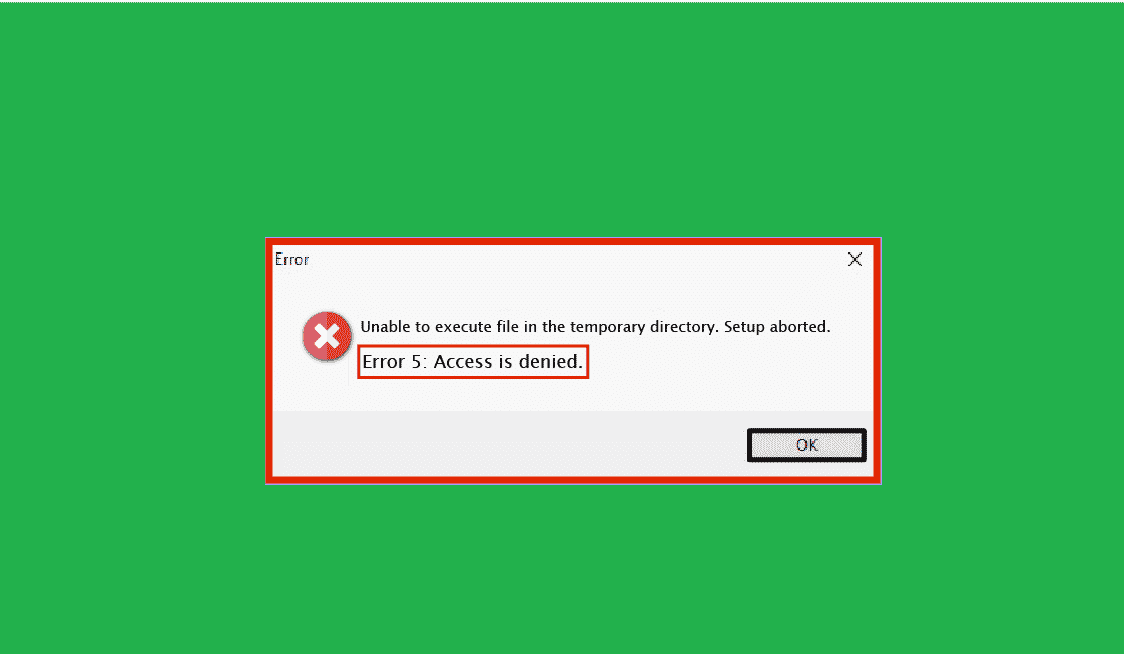Access denied folder errors are common and very frustrating because sometimes, you need to access a folder, but you can’t because of the error. Mostly, this error occurs due to the configuration of permissions in the NTFS file system. Windows use this system by default. If you have also experienced this error, here are four easy fixes to get rid of it. This guide works for Windows 10 and Windows 11 because they are similar.
1. Become an Administrator

The most common solution for the access denied error is to become an administrator on your computer. This way, you can change the ownership of files and folders according to your needs.
Becoming an administrator is crucial, especially if you want to access those private files and folders other users own. By default, Windows enables users to access their files and will show the access denied message when they try to access a private file or folder.
2. Check Folder Permissions

Even after becoming the owner of a file or a folder, you still see the access denied error, and you should check the folder permissions. This will provide insight into users who can currently access the folder. Here are the guidelines for checking folder permissions.
- Access properties section
- Go to the security tab
- Select the desired users from the above list
- The below section will show you all the permissions that the selected user has
- Change those permissions according to your preferences
You can update the list with new users, remove existing users from the list, and change their permissions. As the full name controls suggest, this permission means users can do whatever they want with the file. On the other hand, read permission is the most restrictive permission, meaning users can only access the file and can’t alter it in any way.
3. Check File Encryption
Sometimes, when a folder or a file is encrypted, you will see the “access is denied” message. Encryption is the Windows default method to protect files and folders from unauthorized access, and someone with a key can access them. To encrypt a folder or a file, follow these steps.
- Open the properties menu of the file or folder.
- Tap on the “Advanced” option in the General section.
- Look for the “Encrypt contents to secure data” option at the bottom and check it.
This is called transparent encryption because the original owner can access the file or folder when they login to the system through their administrator account. Users who don’t have the certificate can’t access the file or the folder, and the access denied message will appear on the screen.
4. Check Antivirus Settings

Go to the settings section in your antivirus and disable any features such as ransomware protection and file shield if you experience the access denied error. If you still see the error, the last option is to disable the antivirus for some time.