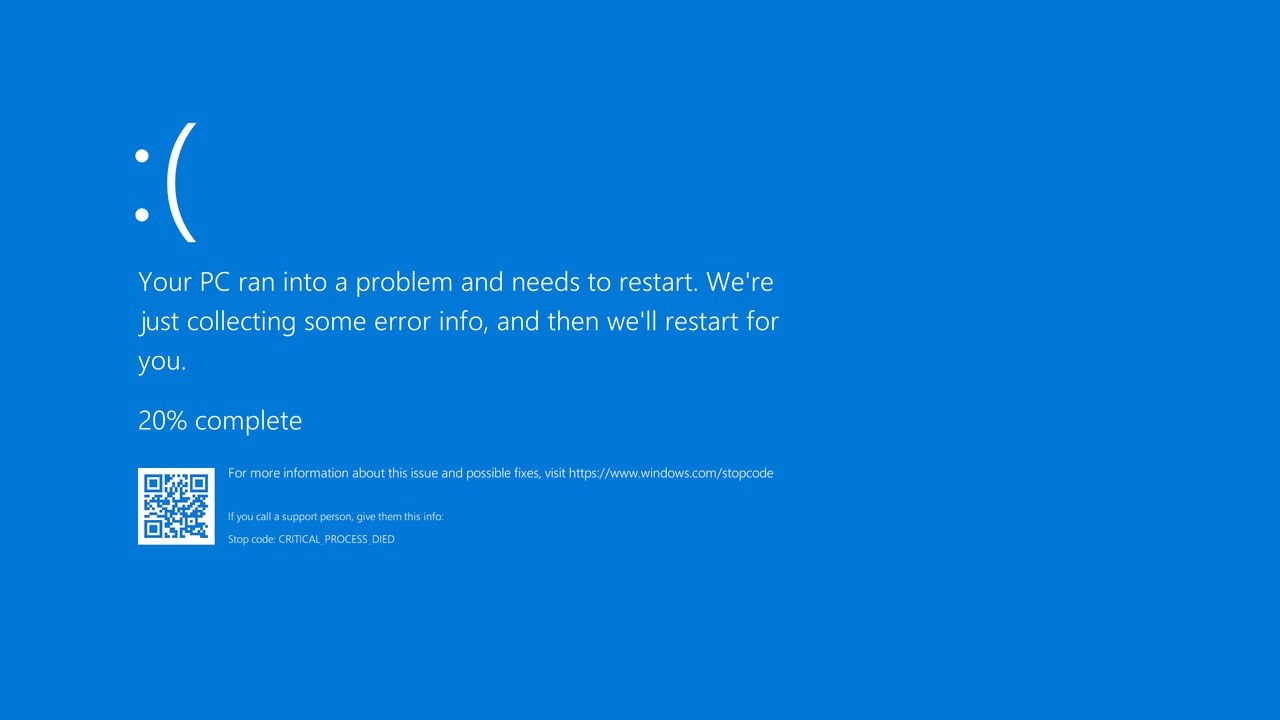BSOD, a.k.a. the blue screen of death, is a common error because many users have experienced it, but not everyone will experience it. The problem is enormous, and few users can get rid of it alone. But still, if you want to fix it by yourself, here are some of the best fixes. Before moving to fixes, learning the blue screen of death is crucial.
What is BSOD?
Blue screen of death has been there since the first version of Windows. A blue screen indicates a fatal error with your system that can lead to further damage. This error’s benefit is that it restarts your computer to prevent further damage. The blue screen shows complete details about the error or an error code you can share with an expert to get help from them.
Generally, this error occurs when there is a hardware problem or application problem. These tips only work for application problems, and you must see an expert for hardware problems. Some common codes appearing on the blue death screen are given below.
- CRITICAL_PROCESS_DIED
- SYSTEM_THREAD_EXCEPTION_NOT_HANDLED
- IRQL_NOT_LESS_OR_EQUAL
- VIDEO_TDR_TIMEOUT_DETECTED
- PAGE_FAULT_IN_NONPAGED_AREA
- SYSTEM_SERVICE_EXCEPTION
- DPC_WATCHDOG_VIOLATION
How to fix Blue Screen Errors?
If you want to deal with the blue screen of death error by yourself, here are some tips you can try. These tips are for those familiar with computers, and beginners aren’t advised to follow them alone because they can further damage their computer instead of repairing it.
1. Uninstall the Application
Given that many underlying issues can cause the blue screen of death, this is the simplest solution you can try. Because the BSOD doesn’t identify the problem, you should start by uninstalling your recently installed application. Applications don’t work on all computers, and they can damage computers. Also, check for programs running in the background when the error occurs. Sometimes, the error appears more than once, which is a great chance for you to pinpoint the program and uninstall it.
2. Use the clean Install Option
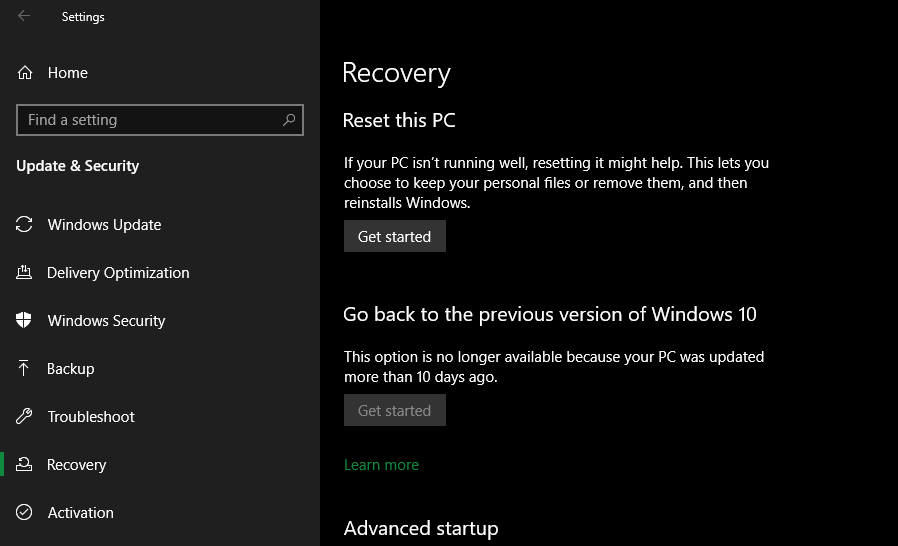
If you have been trying various troubleshooting methods for quite some time now, but nothing seems to work, performing a clean install may resolve the blue screen of death issue. A clean install will erase all the programs if the error is due to a software problem. This is like reinstalling the Windows operating system on your computer without using a disk.
This is a built-in option in the operating system, allowing you to either delete all your personal during the process or keep them saved. After performing the install, wait for some time and avoid installing too many programs to check whether the error appears again. If it happens, contact an expert because there is nothing more you can do y yourself to solve the issue.
3. Run the memory checker
A defective Ram is a significant hardware issue and can cause the blue screen of death error. Especially if you are experiencing too many errors, the main culprit can be the ram. Experts at Microsoft already knew about the ram issue, so they introduced a built-in tool in the windows operating system.
This tool is called the memory-checking tool, which can check the ram for any issues. To use this tool, follow these guidelines,
- Go to the start menu and type “Memory” in the search bar
- Select the “Windows memory diagnostic” app from the top of the search result
- Select the option to restart the computer right now or run the scan when you turn on the pc next time
To run this scan, you have to restart the computer. Once the scan is finished, you can get the results from the “Windows Event viewer.” In the event viewer, you can search for the results of the memory diagnostic tests and take further steps depending on the results. If you have a faulty ram, there is nothing that you can do except replace it.
4. Remove Peripherals
In most cases, the blue screen of death is caused by hardware-related problems, and peripherals can also cause this error. If you experienced the error while an external peripheral was connected, remove it and wait for some time to see whether the error appears or not. Some common peripherals that can cause issues are printers and scanners, but you should remove all the connected devices.
5. Check the Hard Disk
After the ram, a hard disk is the second hardware component of a computer that causes the bluest screen of death errors. Here are the steps you have to follow to check whether the blue screen error is due to the hard disk.
- Go “This PC.”
- Select the “C Drive” and access the properties section by right-clicking.
- Access the “Tools” tab in the properties section.
- Find the “Error-checking” option and click on “Check.”
- Follow the guidelines to check the hard drive for any faults.
After checking the hard drive, you can eliminate the blue screen of death by replacing the hard drive.