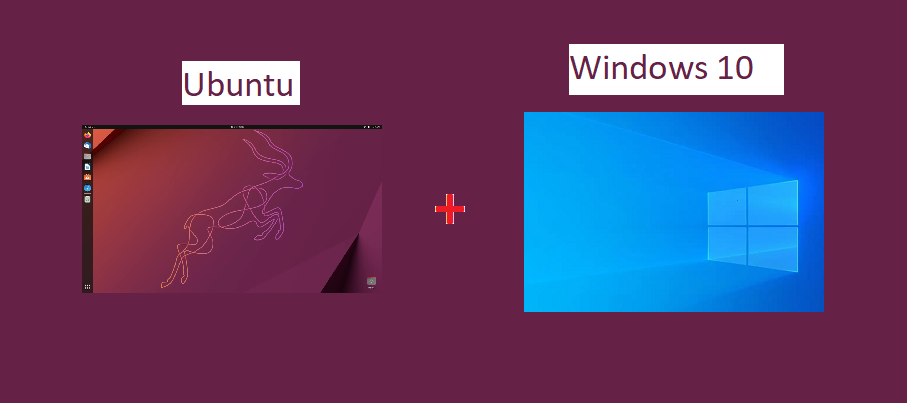Dual booting enables users to use two different operating systems on the same computer. An operating system is the backbone of any computer as it allows every component to perform its task efficiently. Sometimes, experts need to use Windows and Linux, so dual booting was introduced to cater to their needs. With this feature, they can install Linux on any Windows computer and enjoy the best features of both operating systems.
Many operating systems were available in the market earlier in the day, but now, only a few are available. Windows is the most popular of all. It features many applications and can get most jobs done in no time. The other option available is macOS, but you can’t simply install it on any computer, and even if you do install it, it’s considered illegal. macOS is available for Apple Products only. The third option is Linux which is a free, open-source operating system. It is an advanced operating system.
Many versions of Linux are available, but they work on the same principles and use the same kernel. If you don’t know what dual booting is or how it works, this guide is for you. You get to know the benefits of using Linux over other operating systems. Don’t forget to create a backup of all your files before you attempt the dual booting process, as it can corrupt operating system files if anything goes wrong. Many users have experienced file deletion while attempting to install two operating systems because files can be mixed up, and wrong files can be overwritten.
What is Linux, and why should you install it?
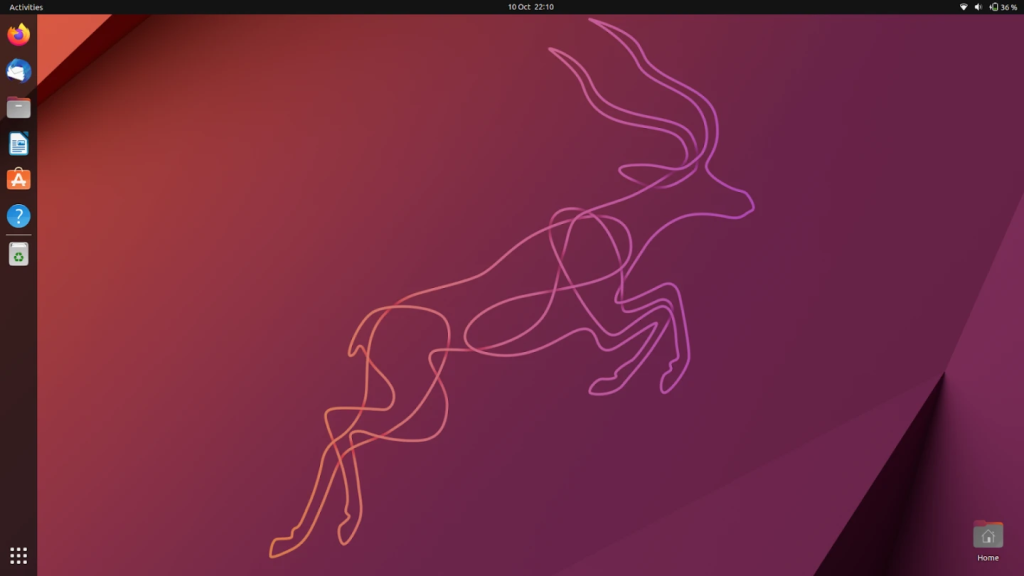
As you already know, Linux is a free operating system, so most versions are free. You can even use the Linux kernel to build your version of Linux. Compared to the Windows operating system, Linux is straightforward to install, and you don’t need a heavy rig with a lot of RAM, storage, and processing power to use it. It is also known as a lightweight operating system due to this reason. Every version of Linux available over the internet features different benefits, and you can further customize them according to your needs. Here are some benefits of using Linux.
- Linux kernel is available, so you can customize everything from the operating to the apps.
- Linux offers the best security compared to other operating systems available.
- You don’t need any antivirus to protect the computer from viruses and other security-related issues.
- The requirements to install the Linux operating systems are very low and can easily be met.
- It is a stable operating system.
- You can network like never before.
How Dual Booting Works?
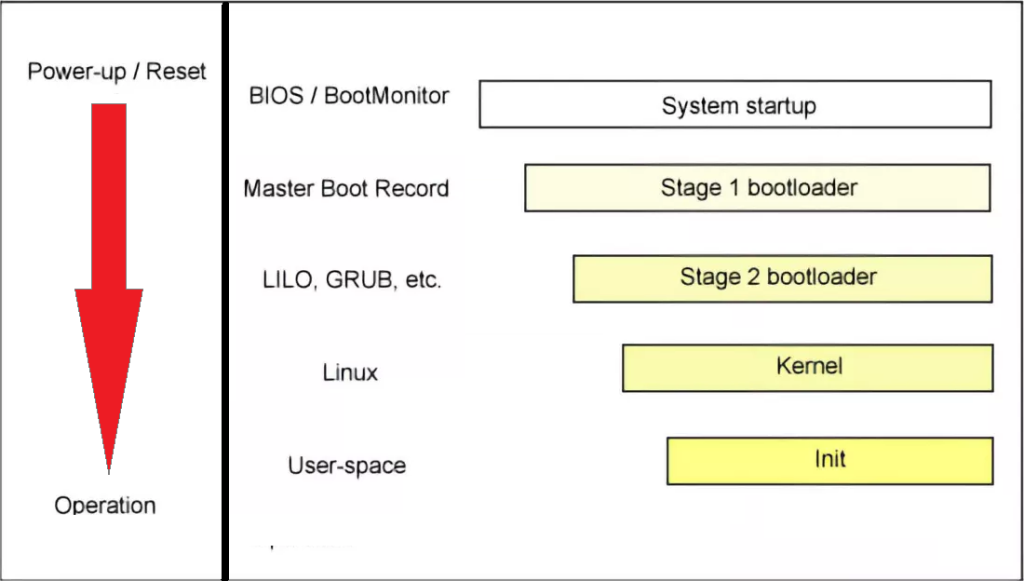
Running one operating system is simple, but dual booting is difficult to understand. When you turn on the computer, the booting up process starts in the motherboard, where BIOS controls everything. After running some basic checks and diagnostics of RAM, storage, removable devices, etc. booting up process begins in the master boot record. You can run the desired applications once the operating system fully boots up. Master boot record, a.k.a MBR, is crucial for booting up and is stored in the bootable disk.
Introduction to bootloader
In terms of size, the master boot record is pretty tiny and can’t store all the information required to boot the operating system. For this purpose, bootloaders are also used. These bootloaders confirm the necessary details of the operating system and send the necessary files to the RAM so the bootup process can finish. Each operating system has different bootloaders depending on their files. The official title of the bootloader in Windows is boot manager, while the bootloader in Linux is called grub.
When you install two operating systems on the same computer, you can choose the desired one when booting up. You may wonder how that will happen because the computer is turned off. For this purpose, a separate operating system is installed. Here is what happens when you go for dual booting.
- You will have to install the first operating system. If you are choosing between Windows and Linux, you should install Windows.
- After installing the first operating system, partition the disk so the second operating system can be installed.
- Once the partition is completed, it is time to install the second operating system, which in this case is Linux.
After the installation, the Windows bootloader will be overwritten with grub to go for dual booting. Grub is used to scan for all the operating systems installed on the computer. The location of the bootloader of each operating system is saved in grub so it can be accessed when the user wants to boot the specific operating system. To install any new operating system, you need a flash drive.
Requirements for Dual Booting
Installing one operating system on a computer is complex, and we are talking about installing two different operating systems. There are certain requirements that your computer needs to meet to run this feature perfectly. These are the minimum requirements for Windows 10 and Linux Ubuntu.
- Four gigabytes RAM
- Twenty-five gigabytes of Storage Space for each operating system
- Two GHz dual-core processor
When creating partitions for both operating systems, allocating the right amount to each OS is essential. Don’t worry about accessing files from another operating system if you use the other one because the system can automatically load those files. When using Linux, all the files from the Windows operating system will be available, but in the case of Windows, you can’t view the files because Linux uses a different file system. To solve this problem, get a new disk and store all the shared files on that disk.
Don’t forget first to format the new disk in NTFS format so both operating systems can access the disk. Users can use the dual boot feature on paper even when both operating systems are installed on two different storage devices. Still, you should avoid this scenario, especially if you are a beginner. If you go for two disks for both operating systems, you may have to do a lot of debugging and managing because the process gets pretty complex.
Dual Booting Guide
Once you have a computer that meets the minimum requirements of using the dual booting feature, it is time to install and enjoy both operating systems. Here is the step-by-step dual booting guide for you.
1. Create bootable drives
To begin the process, you must get Windows 10 and Linux operating systems ISO files. These files are required for creating bootable drives. In creating a bootable drive, you don’t simply copy the ISO file to the disk but instead, add specific metadata so the BIOS can recognize the drive as bootable. If you have created the perfect bootable drive, the system will automatically recognize it.
2. Install the first operating system
Use the bootable drive to install the first operating system, Windows 10. Those already installed Windows should move to the next step of creating a new partition on the same drive for the second operating system.
3. Partition
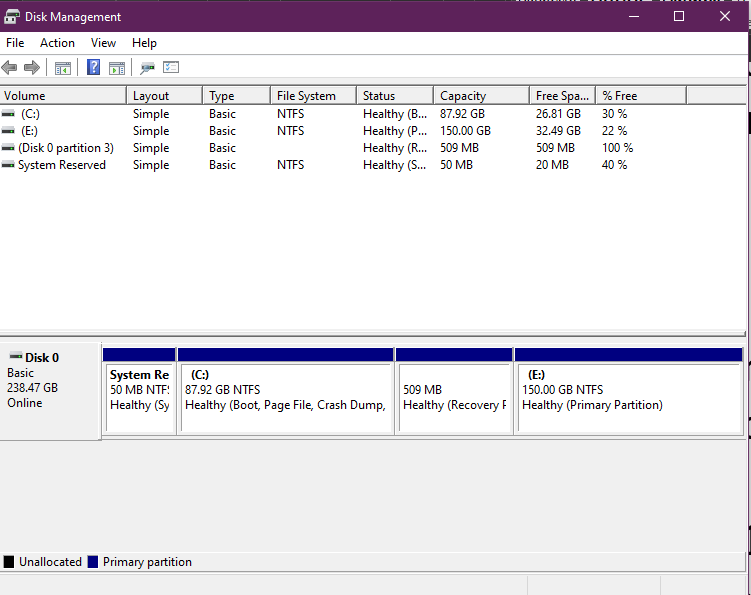
Before doing the partition, backup all your files in case anything goes wrong. In Windows 10, a built-in comes to help users with managing their hard drives. This tool is called Disk Management, and you can access it from the start menu by pressing the Windows key and X and then tapping on Disk Management.
Select the partition where the current operating system is installed to split the device. Right-click to open the menu and select Shrink Volume. Enter the size of the new partition in the pop-up window and click the Shrink button.
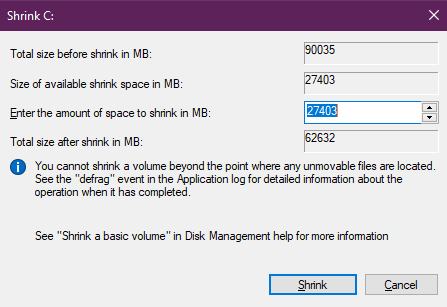
4. Install the second operating system
Now that you have an empty partition installing the second operating system for dual booting is time. Here are the steps to install Ubuntu.
- Restart the computer.
- Insert the bootable flash drive with Ubuntu ISO files.
- Go to the Boot menu by pressing F12.
- Choose the flash drive for booting up.
- Follow the prompts to install Ubuntu Linux.
5. Select the Operating system
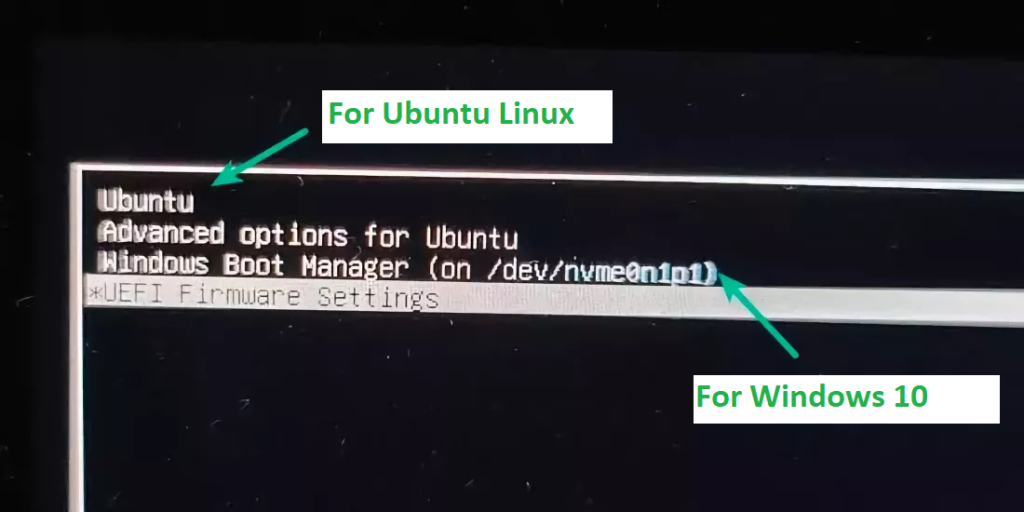
Once you have installed both operating systems, the BIOS menu will show a new menu where you can select the desired operating system from the available choices.