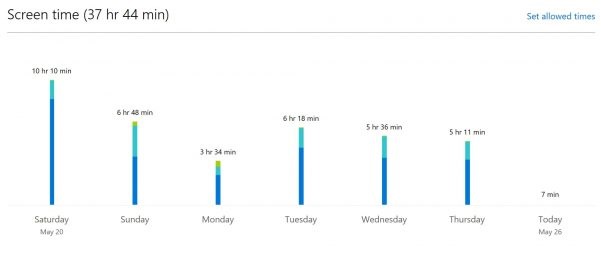World Health Organization recently released a guide, and according to that guide, parents should not expose babies to screens, while children above the age should only spend about one-hour max in front of the screen every day. Less screen time should be the priority for parents if they want to keep their children active and healthy. This is why parents want to limit the time their kids and teens spend in front of the screen, which can be a problem without a tool.
Microsoft included parental controls in Windows 10 that allow parents to allocate specific hours to a kid daily. After the time ends, the computer will be locked for them until the next window arrives. The best thing about the screen time limiter in Windows 10 is that you can create different schedules for work days and weekends.
Guide to set screen time in Windows 10
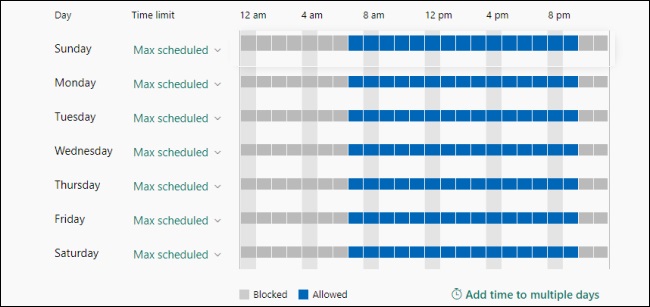
There are two methods to set a screen time limit for your kids, and both have their benefits. One method is to directly set the limit from Windows 10 settings. In contrast, other methods require you to access the official website of Microsoft and the Family safety panel to set the screen time. Here are the steps to set screen time in Windows 10.
- Open the Start menu from the bottom left.
- Find Settings and click on it.
- Click on Accounts.
- Click on Family & other people from the side panel.
- In the “Your family” section, click on Manage family settings online.
- Enter details to log in to the Microsoft account.
- Select the account of the kid for that you want to set screen time.
- Click on Screen time.
- Disable the “One Screen time schedule” option.
After this option, the following screen will show you a weekly calendar and an hourly schedule, and you can set the screen time here.
- After choosing the day, set a time and add it to the schedule list
- Click on Save from the bottom
You can use a feature to set screen time for multiple days simultaneously with just a few clicks. The screen time menu lets you set screen time for both Xbox and pc combined.