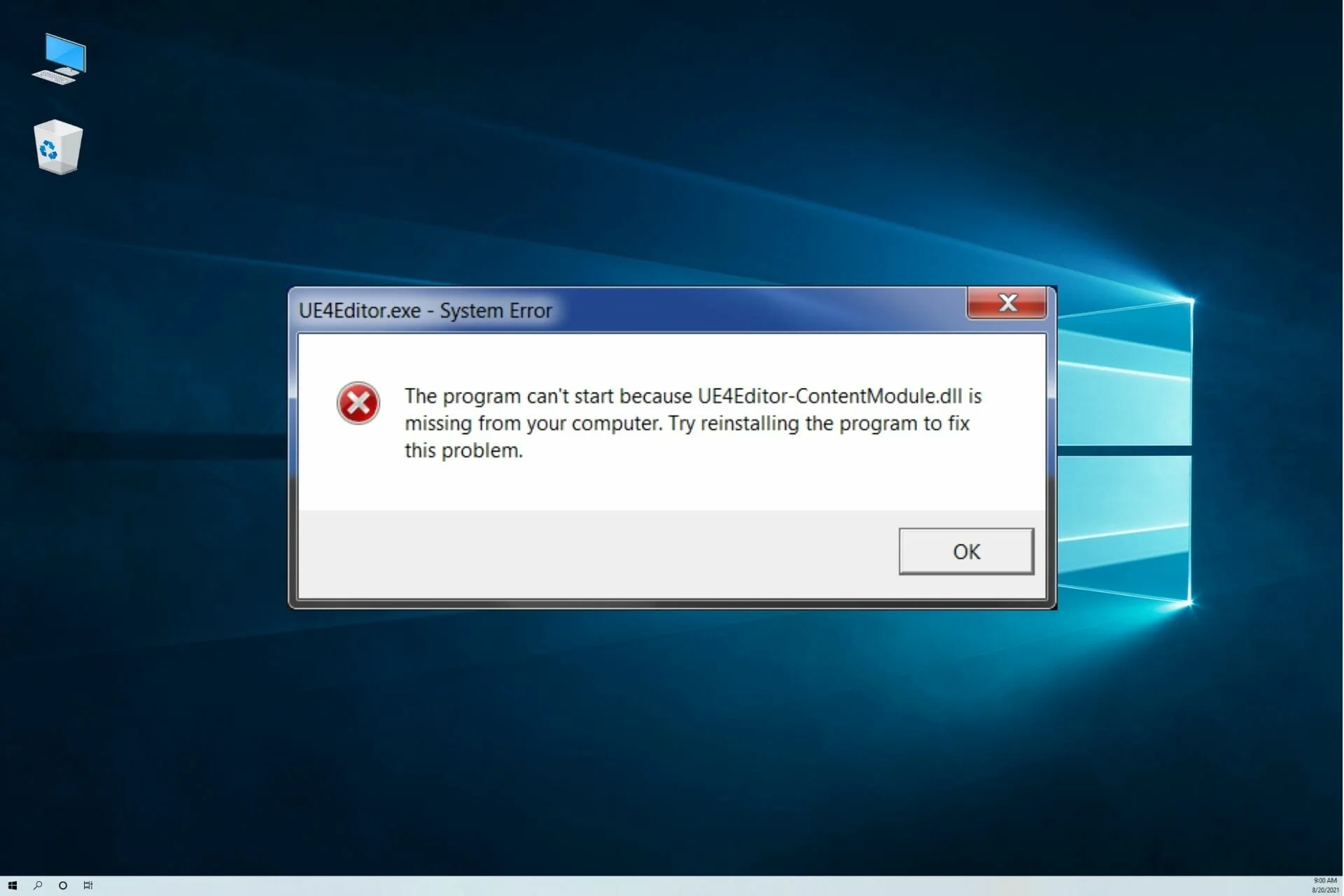A DLL error is an error that occurs with files of DLL extension. It is a common error of the Windows operating system and occurs on Windows 10, Windows Vista, Windows 7, and Windows 8. Because these errors are common, users usually misunderstand them and think they can be dealt with easily.
This is incorrect because too many files with .DLL extensions are available on the Windows operating system, and pinpointing the exact file is challenging. Before moving to DLL error fixes, it is essential to learn what DLL files are and why they are so important.
What are DLL Files?
Dynamic Link Library or DLL is a particular file format that features codes for many programs for the Windows operating system. Many different applications can simultaneously access the same resources and data with these files.
Common DLL Errors Fixes
Here are some common fixes for DLL errors that you should try at first because they can be fixed with a few clicks.
- Use the system file checker tool for DLL errors.
- Re-install or repair the application that is showing the DLL file error.
- Copy the missing DLL files from another computer and paste them into your pc to fix the error.
- Download DLL files from a trusted third-party source. Although this option isn’t advisable because many sites have virus-infested files, you should try this if the problem isn’t gone even after trying all the other solutions.
5 Ways to Fix DLL Not Found and Missing Files Errors in Windows 10
After trying these common fixes, here are some detailed fixes by experts that will indeed work for you.
1. Restart the PC
Sometimes, you only have to restart the pc to fix DLL errors and enjoy the application showing the error message previously. This is because these DLL errors can be temporary, and the files become available when you restart the pc. No matter which error message you see on the computer screen, always restart the computer and check that the error is still there. Restarting the pc usually resolves many problems with your computer but don’t forget to call the experts.
2. Repair System Image
Running the DISM to repair the system image is also a method to eliminate DLL errors. For this purpose, open a command prompt window on your computer and enter the below command: “ Dism /Online /Cleanup-Image /RestoreHealth.” With this command, you will be able to restore the health of your pc and check it for any corrupt components. This scan usually takes around fifteen minutes to complete, and you have to restart the computer after it finishes before opening the file.
3. Use the System File checker
This method is ranked as the safest when dealing with DLL errors. This is the built-in file checker in the Windows operating system, and it works way better than other third-party file checkers. It checks your system for missing and corrupted system files to replace them with new files. To use the file system checker, follow these steps.
- Open the “WinX Menu” from the start section
- Open Command prompt with administer access
- Enter the command “sfc /scannow.”
Just like the previous system image command, this command will also take around ten minutes to finish. After the process, restart the computer and recheck the application for the error. For better results, experts recommend using the sfc command at boot time or in safe mode.
4. Re-install the application
Sometimes, no matter how many methods you try, you will still get the DLL error and the only option left is to uninstall the program and install it again to try your luck. This method is very time taking, and a large number of users try to avoid it because they will lose all their essential data as well.
Suppose there is no second option. Back up all the data before uninstalling the program and installing it again. Uninstallation is also required even if you have to update the application because you won’t be able to access it while the DLL error is still there.
5. Download Missing or Corrupted DLL Files
Yes, downloading missing DLL files is an option, but it isn’t recommended unless you are an expert. The reason being most websites don’t offer DLL files from trusted sources. This puts your files and the safety of your computer at risk. Some files also have viruses that will slow down your computer and worsen things. For this purpose, you should search for trusted sources and download those missing files from these sources only. A similar option is also available where you can copy the same DLL file from another pc and paste it into your computer.