Windows 10 is one of the most common and popular operating systems that run on 1 billion devices. The security system in windows 10 is something that everyone prefers because we all have our personal data, information, documentation, and many more that we want to keep private rather than making it public. Sometimes, viruses attack your operating system, such as cyber-attacks to ruin your drivers and system. As a result, some abnormalities might occur due to cyber-attack and many more. The security system in Windows 10 protects your PC from cyber-attack.
In recent years, there has been a wide range of cyber-attacks, mostly attempted by cybercriminals to exploit vulnerabilities in the system. In the present era, the risk of cyber attacks is also increasing due to the rapid growth of technology and the increase of businesses and individuals in the digital market. There might be different types of cyber attacks, such as phishing email attacks, malware viruses, denial of service attacks, and many more.
Why do you need to make cyber-attack prevention? As we have discussed, there are several types of attacks, and the consequences might differ concerning errors. Such attacks might cause significant damage to the business, financial loss, reputational damage, and exposure of sensitive information. Thus, it is essential to make cyber-attack prevention. To protect your PC, there is a need to take some necessary steps, such as keeping your software updated, using a strong password, activating two-factor authentication, and being cautious regarding clicking on links or downloading attachments that are from unknown sources.
Make Cyber-Attack Prevention by Keeping Your Windows 10 Up to Date
You might need clarification about how Windows 10 updating can prevent your PC from cyberattacks. We have a detailed answer for you. Cyber attacks often target vulnerabilities in software and in the operating system to get access to unauthorized information or data. But, updating your windows 10 keeps addressing the vulnerabilities and makes it more difficult to exploit them. Thus, windows 10 updates are an accessible and easy cyber security tip for maintaining the security system in windows 10 and making cyber-attack preventions.
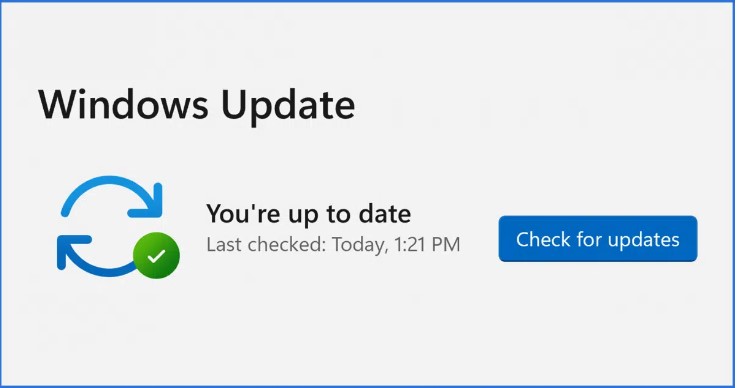
Benefits of Windows 10 Updates
There are several benefits to keeping your windows 10 updated. These benefits and enlist below:
- With updating the version of windows 10, the security features also get updates.
- The new version brings new features and changes to the PC; thus, the windows 10 update might improve the compatibility of your PC.
- With Windows 10 up-to-date versions, your PC can stay ahead of emerging threats and protect against any attack.
- Windows 10 updates ensure to meet the latest compliance requirements to run the PC safely.
How To Update Windows 10?
Check out the following steps to understand how to update windows 10.
Step 1: Open Windows Setting by clicking on Windows Key>Gear Icon.
Step 2: Afterward, you will see multiple options; click “Updates and Security.”
Step 3: You will see a new display with all the access for security and updates; now, click “Check for Updates,” let the windows scan, and wait until you see the results.
Step 4: In case of any updates are available, click “Download and Install” and wait until the updating process begins.
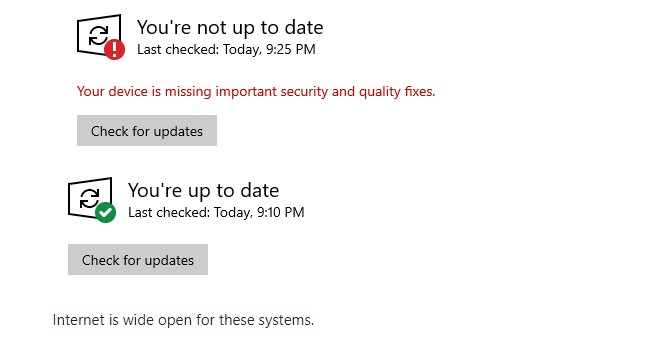
Windows 10 will update and install the updates automatically. Once you’ve done editing, you need to restart your PC.
Use Antivirus and Anti-Malware Software for PC Security
You might hear about Antivirus and Anti Malware software to maintain a security system in windows 10 accurately. These are two different cybersecurity tips or software specially designed to protect the computer system from various types of Malicious software and program. It includes viruses, malware, spyware, adware, and ransomware. All of them might cause different errors and abnormal activities on your PC. Let’s learn more about Antivirus software and Anti Malware software.
- Antivirus Software: Specifically designed to detect and remove the virus from PC. A virus replicates itself from one device to another since acting against the virus as soon as possible is better.
- Anti-Malware Software: this is to protect against the broader range of malicious software. It might include viruses, Trojans, worms, spyware, and other types of malware. It uses advanced algorithms to detect and block the activities of malware.

As you can see, using such software to work on cyber attack prevention is helpful. Thus, it is suggested to use this software because it is beneficial as a cyber security tip and for other purposes, including real-time protection, network protection, and behavior-based threat identification.
Read More: Best Windows File Explorer Alternatives
How To Install Antivirus and Anti-Malware Software?
Follow the given steps below and install such software into your PC.
Step 1: There are several antivirus and anti-malware software; choose the one you prefer.
Step 2: Set the download to locate on the PC and double-click to install it.
Step 3: Follow on-screen instructions to complete the installation process. It might involve agreeing to their terms and conditions.
Step 4: After installing, launch the software and check for updates. It will usually check for updates automatically and install the necessary ones.
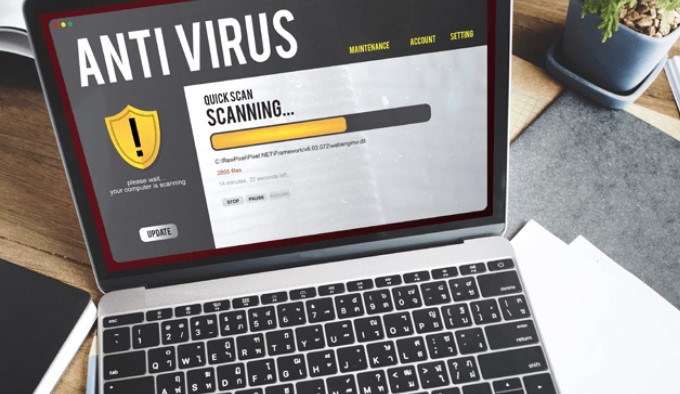
Note: The installation or launching process can differ for both Antivirus and anti-malware software. In such a case, you should check the guidelines relevant to the software. Also, customize regular scans in your software to keep the latest scanning updates.
Enable Windows Defender Firewall Feature
Almost every windows user is familiar with windows defender firewall because it is a built-in security system in windows 10. Starting from windows XP services to Windows 11, it is specially designed to protect the PC from cyber-attack. The Windows defender firewall examines the network traffic and adjusts traffic based on the Predefined rule. It is an essential security feature; you should activate or enable it to protect your PC.

Features Of Windows Defender Firewall
Besides cyberattack prevention, windows defender firewall also comes with some additional features that are given in the followings:
- Advanced security logging feature.
- Notification alerts to get updated.
- Inbound and outbound traffic filtering to maintain windows 10 security.
Read More: How To Configure Wake-On LAN on Windows 10?
The Windows 10 defender firewall is a great tool to protect your PC from any virus, but in case of heavy and robust viruses, you might need to use some Antivirus software and anti-malware software. Thus, it is suggested to work on both tips.
How to Enable Windows 10 Defender Firewall?
Following the guidelines will help you to understand the process.
Step 1: Press Windows Key and type “Control Panel” in the search bar.
Step 2: Click on the “System and Security” option among all the given options.
Step 3: Here, you will find “Windows Defender Firewall” click on it to proceed with the further process.
Step 4: To activate, click “Turn Windows Defender Firewall on or Off” and enable it.
Step 5: At last, click on “Turn on Windows Defender Firewall” under both “Public Network Settings” and “Private Network Settings” and click on “OK” as a final touch to save the changes.
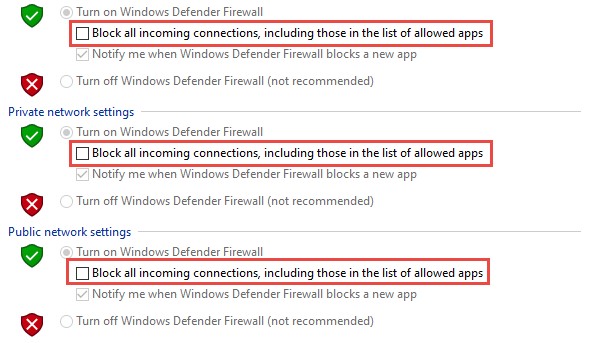
Use A Strong Password On PC
You will find suggestions on several websites to create a strong password. But what is a strong password? How to create one? Don’t worry! We are here to help you out. A strong password contains some unique letters that are difficult for others to guess or crack through any process.
The stronger your Password, the more difficult it is for others to guess your Password, and the fewer chances to face any viruses or malware on your PC. Thus, by following this cyber security tip, you can maintain the security system in windows 10.
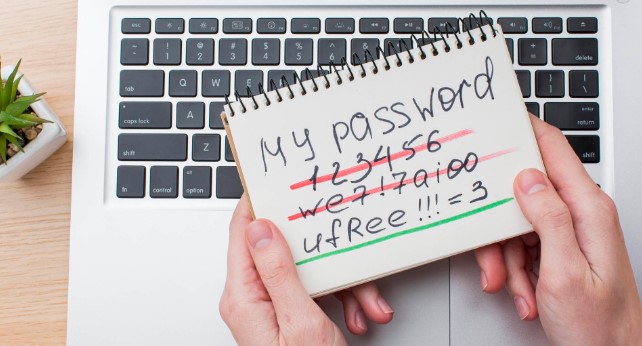
Tips To Create a Strong Password
Here are some valuable tips you should remember while creating a strong password.
- Use a combination of upper-case and lower-case letters, numbers, and special characters to make it harder.
- Avoid using a noticeable pattern that is easy to guess, such as “12345678,” etc.
- It is better to use any passphrase; it will be easy for you to remember and difficult for others to understand or guess.
- Never use personal information as your Passwords, such as your name, date of birth, address, contact number, or anything related to your personal information.
- Try to use a long password, at least 12 characters, to make it harder to guess and hack.
How To Create/Change Password in Windows 10?
If you don’t have an activated password on your windows 10 or want to change your easy Password into a strong one, check out the following steps and keep your PC safe from hackers and viruses.
Step 1: Click on the Start Menu and go on with the “Gear icon.”
Step 2: Move towards further steps by clicking on “Accounts.”
Step 3: Find out the “sing-in” probably given on the left-hand side of the window and click on it.
Step 4: You can see the Password; under this, click “Add” if no password is activated on the PC. But to change the Password, click “Change” and type the strong Password that contains multiple characters and is hard to guess.
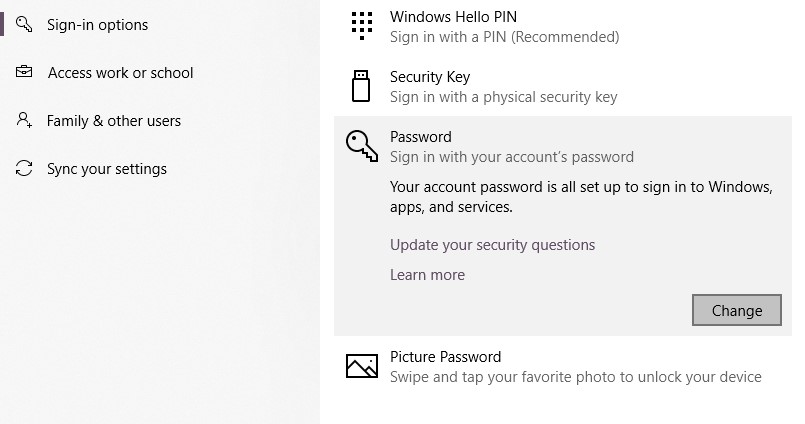
As you can see in the Image above, the change option appears because a password has already been set for the PC.
Read More: 8 Best Webcam Software for Windows 10
Be Cautious with Emails and Downloads and Regularly Back up Data
It would help if you were cautious with emails and downloads on your PC because most cyber attackers use them as a standard method to gain system and network access. This can happen using hacking techniques such as malware, social engineering, and phishing. It is a method attackers use to provide sensitive information deceiving users, such as passwords or credit card details.
Cyber attackers send authentic emails but come up with a fake link associated with the Attacker. Once you open it and download the attachment to your device, the malware gets installed, giving the attacker access to sensitive information. Backing up your data regularly can help in this case; you can keep your PC free and make cyberattack preventions.

Tips To Identify Phishing Emails
Phishing emails can be the cause or the first attempt by a hacker to get access to your system. Thus, you need to identify phishing emails by working on the following tips.
- Check the sender’s email address carefully and ensure that it matches the email address of the company or person they claim to be.
- Look for spelling and grammar mistakes. Official companies are very cautious about grammatical errors.
- Avoid clicking on links and downloading attachments until you know the sender.
- Beware and avoid taking immediate action on the emails. Mainly legitimate emails are generated to create urgency among the audience.
- Only download something if the source is secure or verified in case of security, such as the Microsoft store, google app store, etc.
How To Make Data Backup in Windows 10?
Many people have claimed that backing up your data regularly can help to protect your PC from legitimate emails and downloads. Let’s see how you can back up your data in windows 10.
Step 1: Connect your PC to an external hard drive.
Step 2: Search for Control Panel>System and Security> Backup and Restore (windows 7)
Step 3: Click “Set up Backup” to continue the process and select an external hard drive.
Step 4: You will get a list of files and folders you want to backup, select the folders or choose the recommended settings.
Step 5: Click “Save Settings and run backup” to start the backup process immediately.
Read More: Windows 10 Guide: How to fix Network Connection Errors
Note: This data backup and restore method applies to personal files, such as photos, documents, music, etc. You should use third-party software or cloud-based services to back up the entire system.
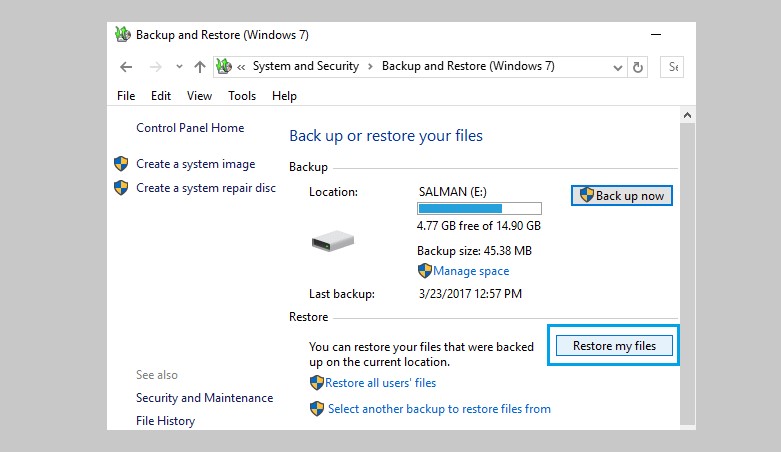
Conclusion
The cyber security tips in this article benefit those who chase to maintain the security system in Windows 10 and want their personal information secure. Even if you think there are fewer chances for your PC being attacked by cyber-attack, follow these tips and make cyber-attack preventions to keep your PC safe. As you can see, we brought the easy and most accessible tips to resolve this window error. We hope you find this helpful article.

