Windows errors come unexpectedly, and they are a real pain, especially if you are doing critical work on your computer. If you haven’t experienced any error for quite some time now, congratulation, but still, it is essential to get a how-to know about the 5 Most Common Windows Errors and their solutions so you can get rid of them or help out a friend.
Indeed, Windows is a great operating system, but it also has drawbacks. Common errors aren’t hard to fix; you can fix them without any professional, but you should still proceed with care. After reading this article, you will learn to fix these 5 Common Windows 10 Errors.
Restart the PC
If you have recently experienced an error that isn’t fixed, the first thing that you should do is restart your computer. Many small and common Windows errors are temporarily fixed thanks to the reboot. Many errors also occur because users don’t shut down or restart their computers. You should restart your computer at least once a week.
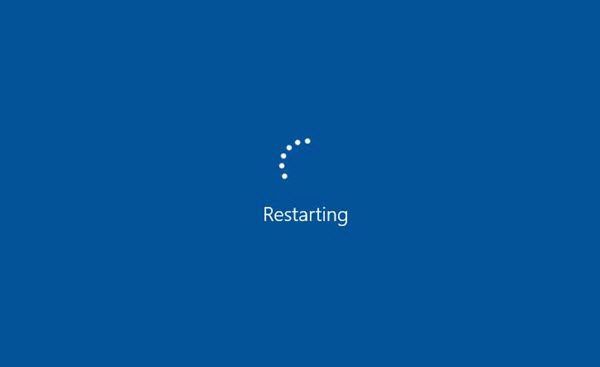
If you can’t reboot the PC due to an advanced error, below are some advanced methods to get it. The best method is to press “Windows key + L” to open the starting windows and restart or shut down the computer directly from that menu.
5 Most Common Windows Errors and Their Solutions
Most Windows users have experienced at least one of these five errors once in their career. So, let’s dig deep into those errors.
1. DLL Errors
DLL, also known as Dynamic Link Library, is a shared file used by many programs to complete some tasks. In the Windows operating system, these files are built-in. This error appears when you access a program and shows the message that the following DLL file is missing. The first fix that comes to the minds of most users is to directly download the file from the internet and paste it into the folder, but this works a few times only.
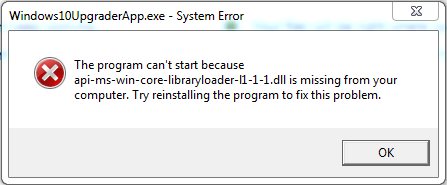
Manually solving the DLL error can sometimes lead to even more errors in the future. Many times, users download a DLL file and try to open the program, but it shows a new error message saying that another DLL file is also missing.
How to fix DLL errors?
First and foremost, try reinstalling the program because this often solves prevalent problems. This fix is for programs that only need a few minutes to install because who wants to wait an hour to install a program to get the same error again? So, save this fix for the end when no option is left.
Avoid deleting DLL files and restore them from the recycle bin if you have them. Also, scan your computer for malware because they automatically delete DLL files. Try the system restore option to take your computer back for a few days. Update all the hardware drivers from time to time to avoid DLL errors.
2. Blue Screen Error
Blue Screen Error is also the blue screen of death in the community. These are the most common Windows errors. These errors occur when your computer runs into a problem and can’t fix itself. This error benefits users by avoiding any additional damage.
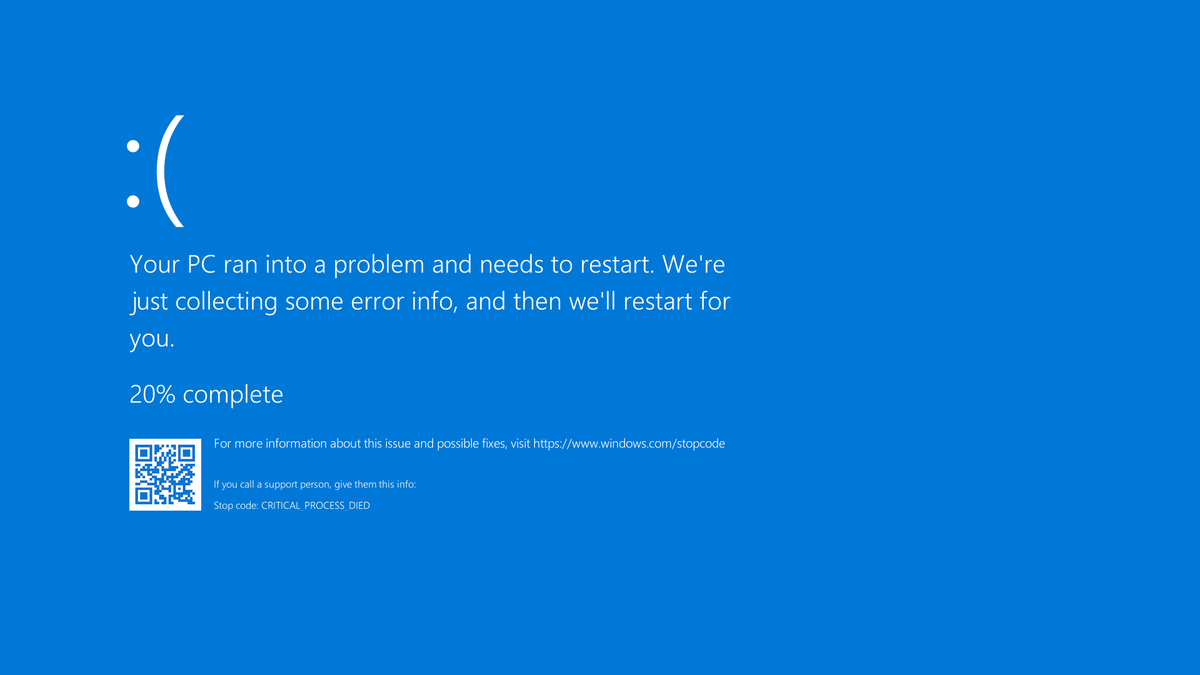
Blue screen errors aren’t a problem, but frequent ones should be a concern. Here are some of the most common Blue screen error codes that appear.
- DRIVER_IRQL_NOT_LESS_OR_EQUAL – Driver error that can be fixed by updating drivers.
- PAGE_FAULT_IN_NONPAGED_AREA – This error message appears when new hardware is installed on your computer. Faulty system services and defective RAM can also cause this error.
- NTFS_FILE_SYSTEM – This error occurs due to a problem with your computer’s hard drive. Check the cables of your hard drive. If you can still access your computer after the error, back up your data in the first place.
- DATA_BUS_ERROR – This error is caused when the RAM is either defective or incompatible with your motherboard.
- MACHINE_CHECK_EXCEPTION – This error occurs due to problems in the power supply or CPU.
- INACCESSIBLE_BOOT_DEVICE – This error occurs due to boot sector viruses, faulty hard drives, or bad drivers.
- HAL_INITIALIZATION_FAILED – This is a common error caused by drivers and hardware.
- WHEA_UNCORRECTABLE_ERROR – This error occurs due to corrupt registry files, heat issues, voltage issues, driver compatibility, damaged hardware, and corrupt system files.
- SYSTEM_SERVICE_EXCEPTION – This error occurs due to corrupted or outdated drivers.
3. Windows Update Error 0x80070057
Windows is an easy-to-handle operating system, but it can sometimes give you a hard time. When you experience a Window error, your biggest nightmare will be the everchanging error codes. These codes will change every time, making it difficult for beginners to pinpoint and deal with the problem. But the 0x80070057 error is the most common Windows update error that almost every Windows enthusiast will know.
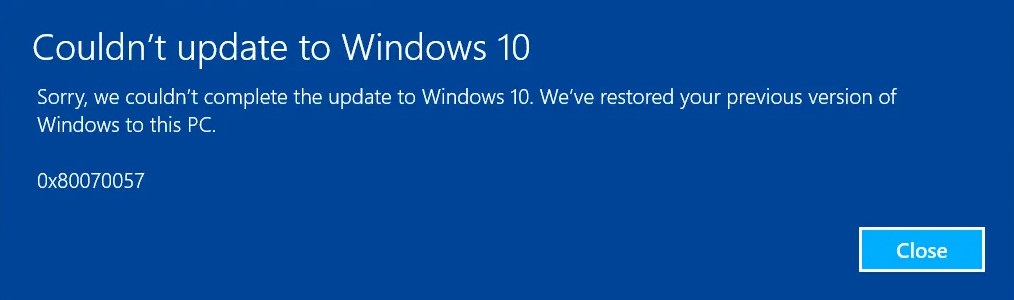
This error occurs when Windows doesn’t install any updates or when Windows installation fails. To fix this error, you must edit some registry files or manually replace those corrupted files. You can also try renaming those System distribution files. Updating the operating system brings many new and exciting features, but these errors can break up the whole party.
Below are some more codes for common Windows errors. All these codes indicate incompatibility with Microsoft .Net Framework.
- 0x800F081F
- 0x800F0906
- 0x800F0907
- 0x800F0922
- 0xC0000225
Follow these simple steps to rename the software distribution folder and eliminate the windows update error.
- Access the Run menu by pressing the “Windows key + R.”
- Type “%SystemRoot%” in the bar and tap on the enter key to open a new window
- Find the software distribution folder by scrolling down in the next window
- Rename the Software Distribution folder to “SoftwareDistributon.old.”
- Restart your computer
- Download and install the update again
To change the windows registry files, follow these steps.
- Access the Run menu by pressing the “Windows key + R.”
- Type “Regedit” in the bar and hit enter
- Match the following registry entries with entries on your pc
- [HKEY_LOCAL_MACHINE\SOFTWARE\Microsoft\WindowsUpdate\UX]
- “IsConvergedUpdateStackEnabled”=dword:00000000
- [HKEY_LOCAL_MACHINE\SOFTWARE\Microsoft\WindowsUpdate\UX\Settings]
- “UxOption”=dword:00000000
If both are the same, everything is good, and you must find a new solution to solve the problem. Otherwise, you will have to change the word values at the end of each key according to the above-mentioned values. After saving these registry editer files, the last step in the process is to restart the system and try to update the operating system.
4. Security Certificate Errors
Security certificates are required to connect you to websites on the internet securely. Websites with HTTPS protocol purchase these security certificates from third-party authorities such as Norton and GoDaddy. Your browser always keeps a list of compatible and legitimate security certificates, and the browser matches them with the website’s certification when you visit it.
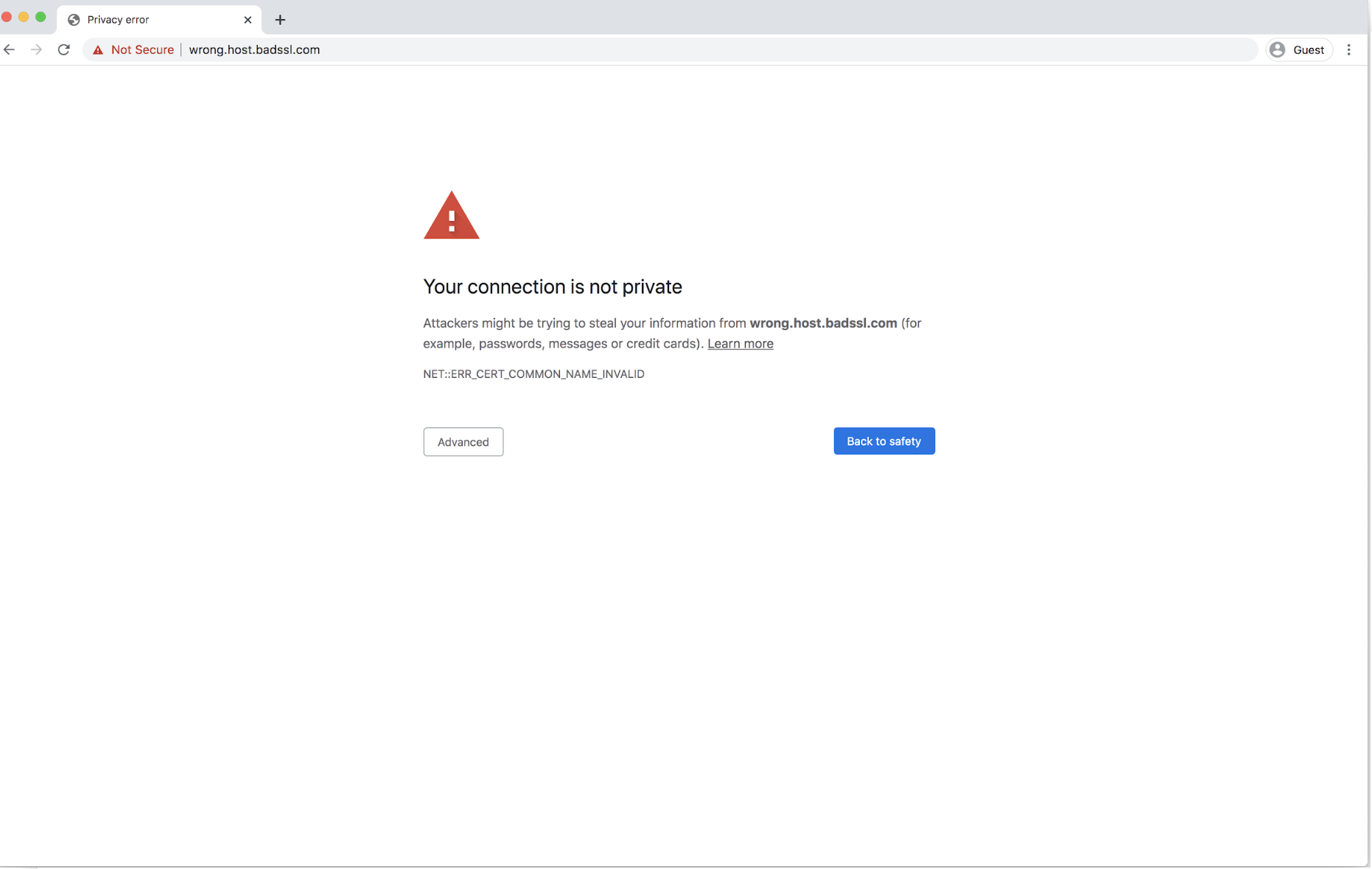
If the security certificates are all clear, you can use the website; otherwise, the security certificate error will appear. This error includes a message showing that the website is not secure. These errors are legitimate, and you shouldn’t ignore them because it puts your computer’s security at risk. If you have to access such a website, proceed with caution. Avoid visiting a website if the same error appears again and again.
How do Security certificates make errors?
The most common cause of the security certificate error is that the time of your computer’s clock is inaccurate. This is because security certificates have starting and ending dates, and if the time on your computer isn’t correct, you won’t be able to access a website. To correct the time, turn on the auto-sync feature and select the right time zone according to your current location.
Once you have corrected the date and time, the next step is to restart the computer. If you still see the wrong time when you turn on the computer again, the issue can be with the CMOS battery on the motherboard. Change the battery and try again. This battery keeps the time correct even when the computer is turned off. Use a compatible battery to avoid damage.
5. Inaccessible Drive
Hard drives are like other hardware, and they can also get damaged. Some common error messages in these cases are not found, drive not accessible, incompatible file system, system boot fail, or unsupported format. This error is becoming common daily because of the complexity of malware attacks. Nowadays, malware spreads faster. They can change the file system of a hard drive and corrupt a disk. The “drive not recognized” error is caused in such cases.
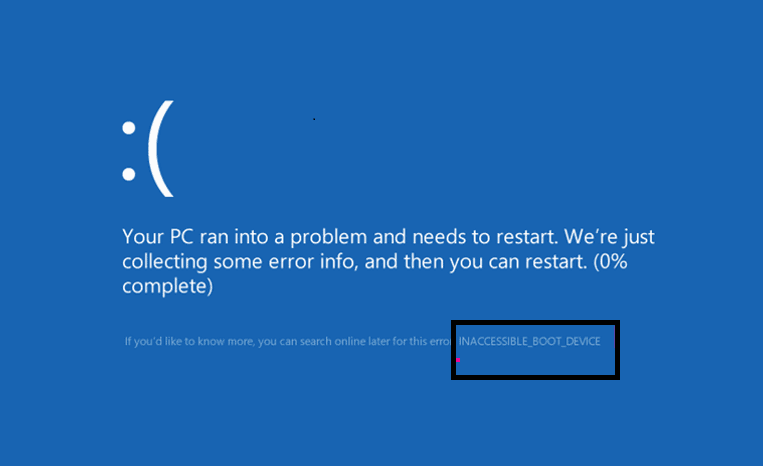
Unplugging your hard drive unsafely and improperly can also cause the same issue. This goes for many other drives, such as SD cards, thumb drives, and hard drives. Avoid this practice if you don’t want to lose your data. If the drive is corrupted, recover the data before trying any fix.
