Are you trying to install Windows 10, but at the end, getting the “Window 10 Installation has failed” error? Windows 10 comes up with several features to facilitate people in Windows. Until now, most people installed Windows 10 to have a better experience and enjoy various tools and new features. Do you also want to install Windows 10?
Stay with us because, in this article, you will find the appropriate way to resolve the errors due to which installation of Windows 10 get fails in your device. Before we discuss the methods to fix the error, let’s go through why you repeatedly see the Windows 10 installation has failed.
Reasons Behind “Window 10 Installation Has Failed” Error
After going through the reports of different people regarding the window 10 error, we have concluded that there might be other scenarios that cause this error. To find out why this unusual error, focus on the following points and troubleshoot them to fix the problem.
1. Minimum Requirements
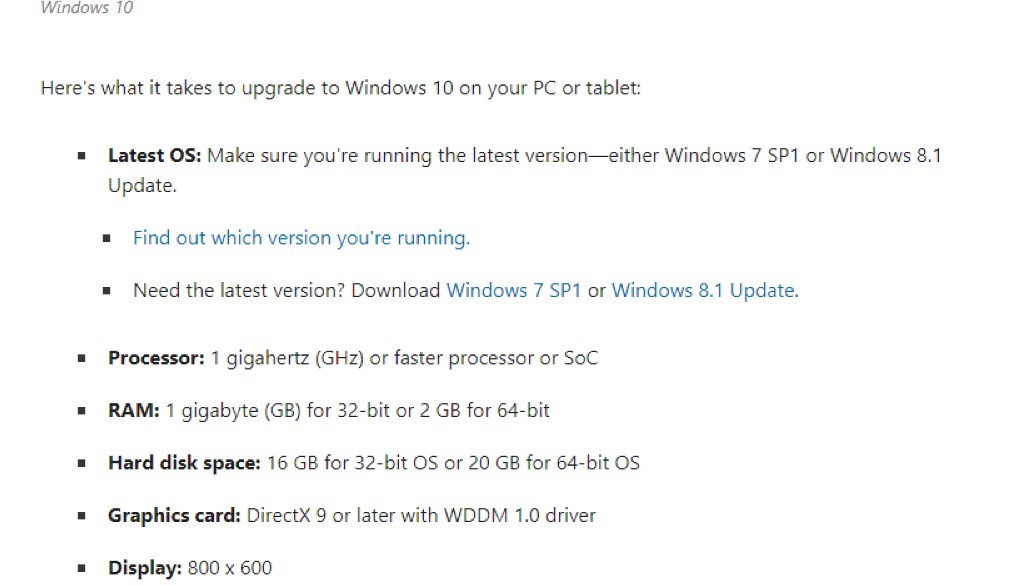
Check the minimum requirements of a device before installing Windows 10. There are some specific requirements to install Windows 10 on a device. You might face a “Windows 10 installation has failed” error because your PC does not support the essential need to run Windows 10. In this case, you will have to convert your low-end PC into a well enough one to install Windows 10.
Read More: 10 Ways to Fix if Your PC Won’t Turn On
2. Peripherals
Window 10 errors may occur due to peripherals. Several people reported that the error got fixed when they tried to install Windows 10 again after removing all the unnecessary peripherals except the mouse and keyboard. There might be a potential power magnetic issue facilitated by the peripheral.
3. Due to Language Pack
Are you using a significant number of secondary languages in your existing window? If your answer is yes, then you should uninstall every unnecessary language because it can be the reason for the window ten error. Keep the active language in your window, and try installing Windows 10 again.
4. Inconsistency in Installer File
Microsoft has also released destructive installer files that can cause this proverb in installing Windows 10. Most people complain that this error usually occurs while installing Windows 10 pro on a device.
5. Corruption in the System File
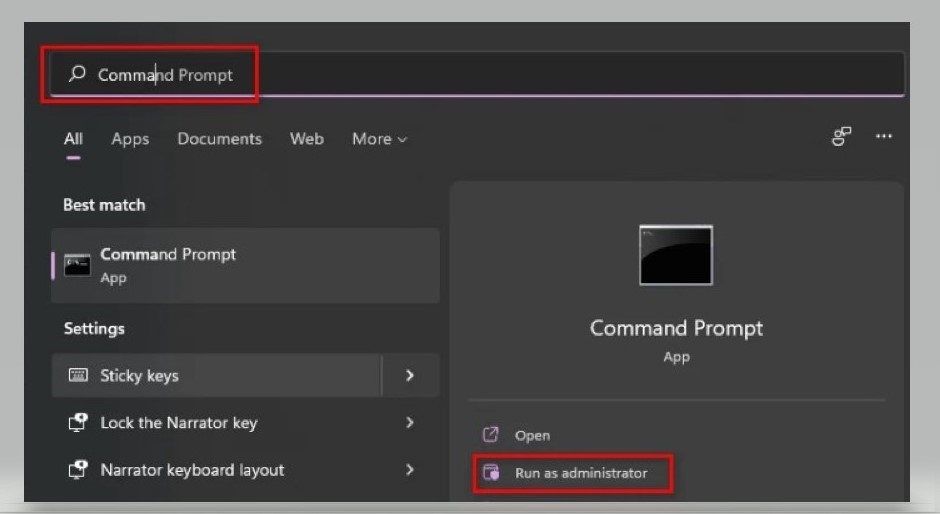
It is a common reason behind Windows 10 installation errors. It usually happens when a key’s service, process, or system dependency is corrupted and cannot be changed with an equivalent during upgrading. Thus, the error might cause by this scenario of corruption in the system file.
Read More: What are Motherboard Beep Codes? Explained!
Install Windows 10 With Proper Guidelines
One of the most necessary points is to install Windows 10 correctly. If you are facing trouble installing Windows 10 or dealing with some errors, you should ensure that you are installing throw the right way.
In this part of the article, you will explore the best way to install Windows 10 with guidelines. Like this, there are minimal chances of any error while installing the window.
1. Inserting Source and Select Drivers
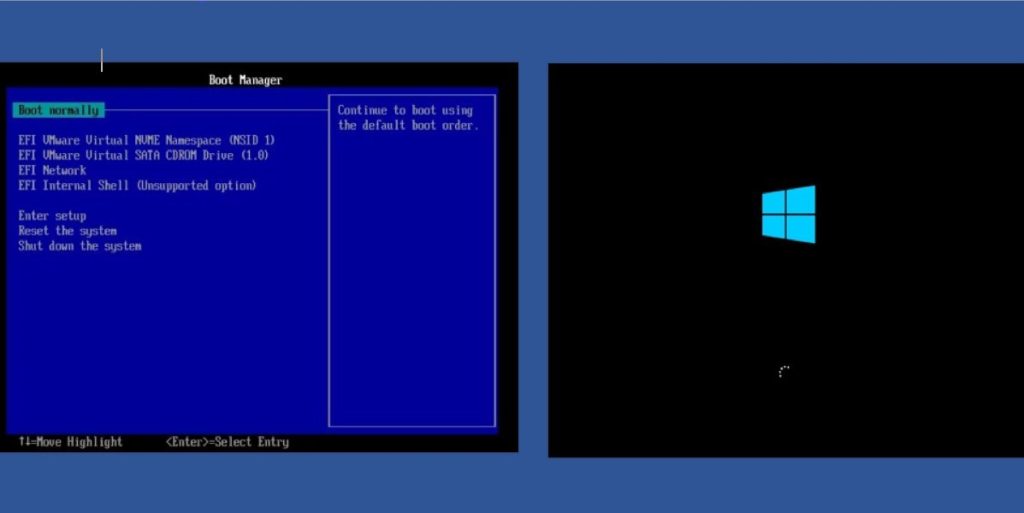
First of all, insert the DVD or use the USB disk as a source to install Windows 10 on your PC. Next, click F8 multiple times till Boot Manager Menu appears on the screen. Afterward, you will find a drive unit that contains a Windows 10 installer.
2. Installation of Windows On PC

Now it is time to install Windows 10. To begin the process, click on Install Now. Next, you must choose the interference of language, time, format, and keyboard layout. Once it is done, enter the Windows 10 product key. But make sure you are putting in the right Key.
Afterward, an interference will appear, allowing you to select the windows edition you want to install. Here you must be careful to match the product key you have entered before; otherwise, windows won’t activate.
3. Agree to Licensing Terms
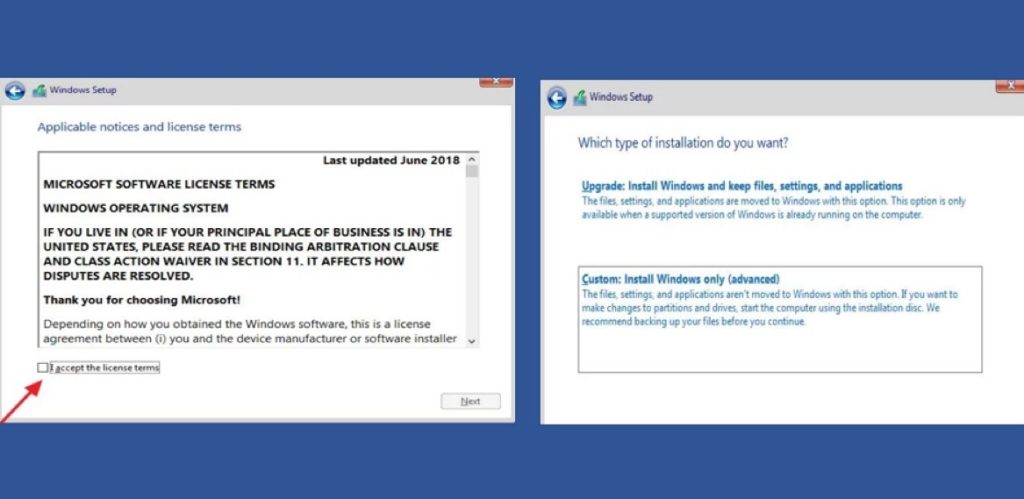
To proceed with the process of window 10 installation, agree to the window’s licensing terms. Now. You need to make settings according to your requirements regarding the system for personal use or organization. Create your account to use widow ten on your pc; you can also use the already existing account.
4. Final Touch
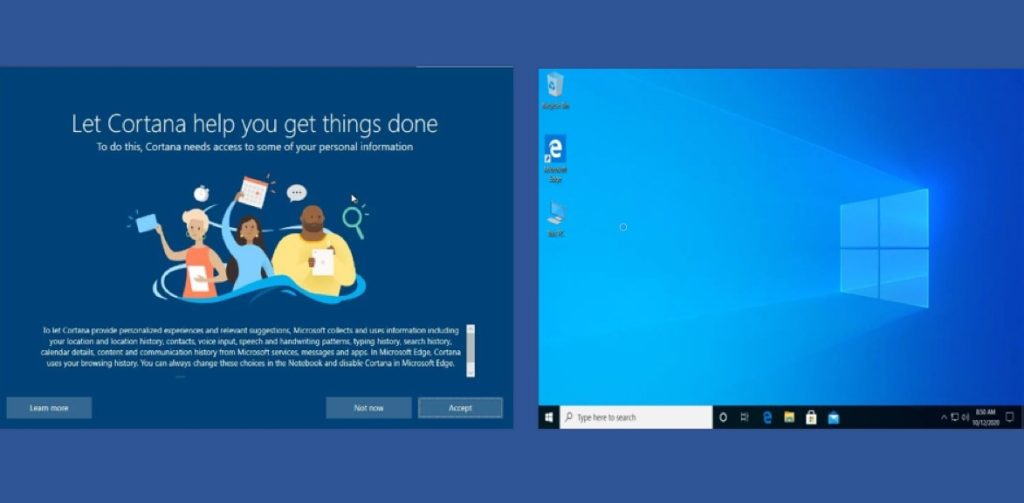
In Final touch, you will face privacy settings and Cortana that you must adjust according to requirements. Later, you will be greeted and led to the Windows 10 desktop. Now, you can use and avail yourself of the features of Windows 10 on your PC.
Read More: PC Crashes Before Loading Windows 10 – Here’s the Solution
How to Fix Windows 10 Installation Error?
Do you still need help with installing Windows 10 on your PC? Everything will be fine after going through the guideline process to install Windows 10. But if you still face an error, don’t worry because we are here with the best and most effective methods to fix the error and successfully install Windows 10.
Check out the Minimum Requirements
If you keep facing failure regarding the installation of Windows 10, then you should check out the minimum requirements for Windows 10 and check your PC to see whether it is applicable. What are the minimum requirements for a PC to install Windows 10?
Check out the given picture below to have a better understanding. If your PC does not meet the requirements, you must change your PC setup to install Windows 10 successfully.
Uninstall Language Pack
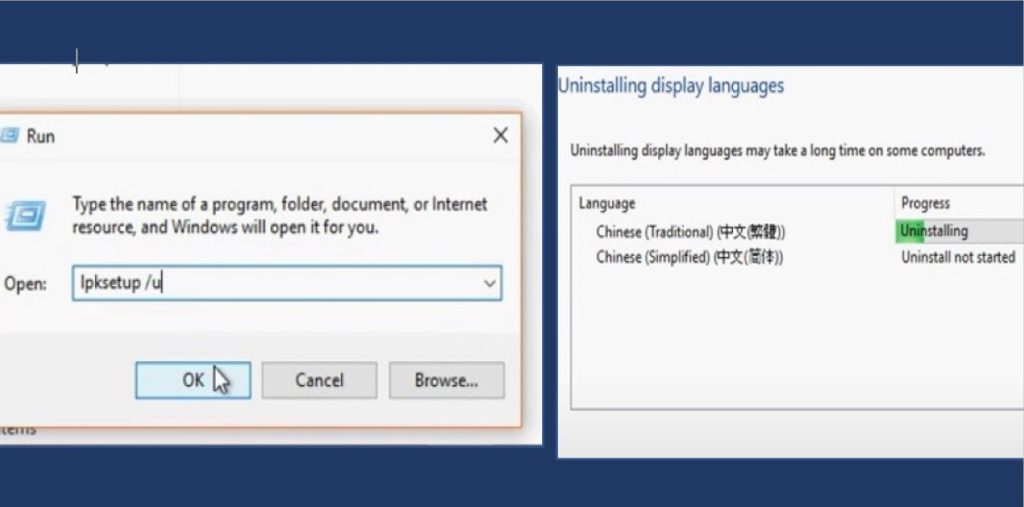
As we have discussed before, unnecessary languages can be a reason for the error. To resolve this problem, click Window Key> and find the Language Setting in the search bar. Next, Remove the unnecessary languages and only keep the active ones. Once it is done, try to install Windows 10 again on your PC.
Uninstall Antiviruses
Sometimes the overprotecting antiviruses can be a reason to restrict the transferring of essential data between Windows and PC. In this case, you must remove that 3rd part antivirus to install Windows 10 without trouble. Find the 3rd part virus in your device and remove it by clicking on Uninstall>Confirm the process and try installing Windows 10 again.
Repairing the Corrupted Files
There are different methods to use to repair corrupted files. But we will discuss the most appropriate and effective way to help you install Windows 10 successfully. It is regarding the use of utilities like DISM or SFC. Both Programs are very effective in repairing corrupted files.
- Press Window Key+R> type “cmd”>Ctrl+Shift+Enter, and you will get Command Prompt open on your screen.
- When you see the user account control option, click Yes to access admin.
- The following process is to run the command prompt as administrator.
- The SFC program will be initiated after typing the “sfc /scannow” Key in the command prompt. This will solve the error, and you can enjoy installing Windows 10.
Resolve Errors by Cleaning the Attributes Cache
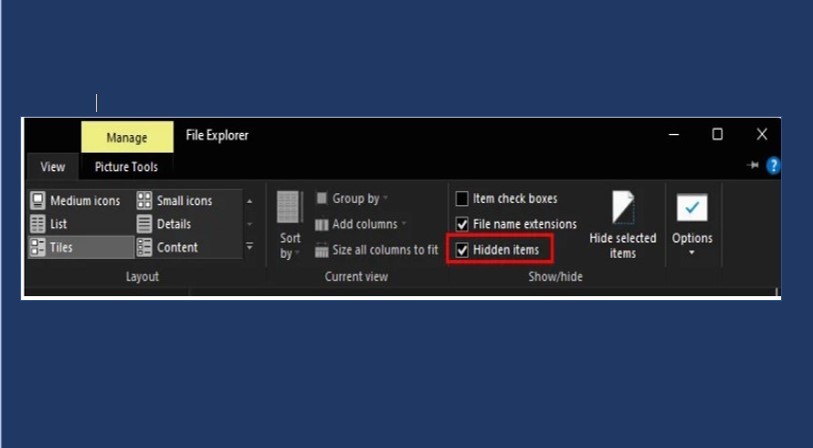
- This error can only occur on your PC when using a specific Windows 10 installer. Such installers may cause some uncommon files that are in the $WINDOWS. ~BT folder.
- To resolve this problem, you must uninstall or clear all the attributes from the installation folder to fix this problem.
- Start Windows 10 installations>Minimize installer>Go to File Explorer>Local Disk C > enter folder name “$WINDOWS. ~BT”
If you can see the folder, then you need to turn on the hidden files option to view the files. Click View>Hidden Items>Show/Hide section. Right-click on faulted folder, go to the properties option>General Tab>Attribute section, and clear the attribute before exiting. Hence, the problem is solved.
Conclusion
Window 10 is being installed by several people every day because of its unique and mind-blowing features. But some people need help with having it installed successfully. In this article, you can get every necessary information regarding the error and its resolving methods. We hope you will get Windows 10 successfully installed on your PC. The top reasons people reported facing Windows 10 installed failed errors are mentioned in this article with a complete solution. Enjoy resolving errors without guidelines and enjoy the splendid features of Windows 10.

