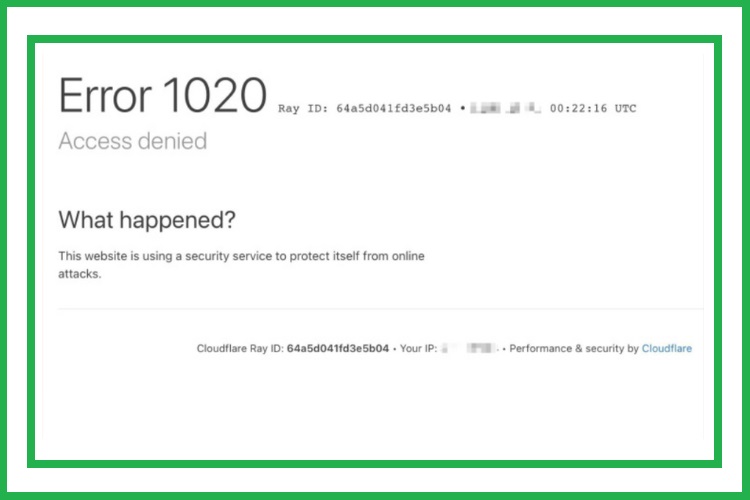Imagine you are browsing on the internet, and suddenly the 1020 Access Denied error appears when you try to access a website. This will be a frustrating situation and usually occurs due to some issues in the Cloudflare service firewall. Although this error is an advanced level, you can easily get rid of it in a few steps. But before moving to the solution, it is important to completely understand the Cloudflare error and why it happens.
What is Cloudflare?
In simple terms, Cloudflare is a service through which content delivery and security features are provided to a large number of websites around the globe. These features act as shields and protect websites from hackers. Cloudflare manages the data of suspicious IP addresses and denies access to those IP addresses because it thinks that they can damage the website.
What is Cloudflare 1020 error, and why does it Occur?
Now that you understand what Cloudflare is, you have an idea of why you are getting the 1020 error when you try to access a website. This is because Cloudflare treats your IP address as suspicious. There can be many reasons why Cloudflare treats your IP address as this. The most probable cause is that you have gone against the firewall rules of Cloudflare. Below are some common reasons why the 1020 error occurs.
- The most common reason for Cloudflare 1020 errors is the IP address. If your connection is faulty or you’re using a VPN service, traffic from your IP address will be flagged by the firewall of Cloudflare, and you won’t be able to access the website.
- Regional traffic is also sometimes blocked by the Cloudflare firewall because of regulations of countries and regions.
- If the cache of your connection is faulty, this can send a bad request to the website that you are trying to access, and you can face the Cloudflare firewall blockage.
- Admins of the website that you’re trying to access have set rules to stop certain IP addresses and users from accessing the website. Rules are meant to protect the website, but they can sometimes cause issues.
Read More: Useful Tips and Tricks to Optimized Your PC for Gaming
Methods to fix 1020: Access Denied
Cloudflare is backend stuff, so a simple visitor can’t change its rules according to their needs. To fix the 1020 error, you can try these methods.
1. Restart the Router
Instead of going directly to advanced methods to fix the 1020 error, you should start with the basic method of restarting the router. The connection has a cache, and the cache is beneficial because it enables websites to load up quickly. But a corrupted cache can lead to a 1020 access denied error. In order to reset the cache of the connection, just turn off the router and turn it on after a few minutes. Once the internet connection is established, go to the website again. If the Cloudflare 1020 error is still there, try the next method.
2. Check the website
Sometimes, admins of websites don’t block the entire website from the public; instead, they block a few pages. To ensure that this isn’t the case with you, just try to access some other pages of the website. If you still experience the 1020 error on other pages as well, you have to try other methods in this list. If you experience 1020 on some specific pages, try logging in to the website, as this can solve the issue for you.
3. Check the browser
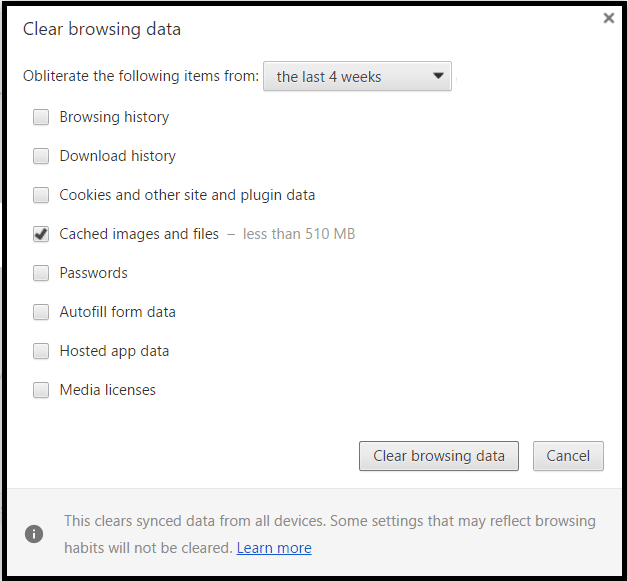
If the 1020 error occurs on all the pages, you can try resetting the browser cache to get rid of it. A browser keeps a cache for all the websites, and this cache can become corrupted, which will lead to a 1020 error. To clear the cache, follow these steps. Settings to reset the cache are found in the settings section, and steps can change from browser to browser, but they are similar.
- Go to browser settings in Chrome
- Go to Privacy and security
- Tap on Clear browsing data
- Check the “Cache images and files” box
- Tap on Clear Data
Read More: How to Restore Missing Windows Services?
This will instantly delete all the cache files from your browser. Mostly, the 1020 error is solved by clearing the cache, but if it’s still there, try the next step.
4. VPN
VPNs are a great way to improve your online security, but they can lead to errors such as 1020 error. If you are browsing with the VPN enabled and encounter the 1020 error, this can be because the website is using Cloudflare firewall rules that disable access to VPNs. In this case, you should disable the VPN and try to access the website again.
Maybe, you can access the website with your original IP address, so there is no need to use a VPN and change the IP address. On the other hand, if you are browsing the internet without a VPN and get the 1020 error. This may mean that the website has blocked your IP address. In this case, you can use a VPN to change your IP address and access the website. Sometimes, websites block the IP addresses of a specific region or country, so VPNs are the only way to access these websites.
5. Change the Date and Time
Although incorrect date and time don’t always cause the 1020 error you should check the date and time. If the date and time are incorrect, correct them as it can lead to miscommunication with the server. Most users overlook the date and time. Even after fixing the date and time, the 1020 error is still there, try some more solutions given below.
6. Enable cookies
Cookies are useful in making the website experience better because they can keep a record of all your website visits and manage the Cloudflare services. You need a Cloudflare permit to access a website, and if the website cookies are disabled, you will get the 1020 error. Mostly, essential cookies are already enabled, but if they aren’t, you have to manually enable them. Also, check the website blocklist in your browser and remove the current website if it is there. After checking the block list and enabling the cookies, try to access the website again. Try the below-given methods if the 1020 error is still there.
7. Disable extensions
Websites feature ads and pop-up windows, which are very annoying, so users enable extensions to block them. These extensions can sometimes act as hurdles when you try to access a website. The website which uses Cloudflare firewall sometimes puts specific extensions to a blacklist, and when users who are using those extensions try to access the website, they are blocked off. If you are using any such extension and get the 1020 error, disable all the extensions and try to access the website again.
8. Reset network settings
Even after trying all of the above-mentioned fixes, if you are still getting the 1020 error, try resetting the network settings, as they can cause this issue. In this method, you will have to remove the previously installed network adapters and install them again. After installing them, change their settings to the default. This method to solve the 1020 error will also get rid of connectivity and network issues for you.
Read More: How To Configure Wake-On LAN on Windows 10?
9. Try another browser
For most users, resetting the network setting gets the job done, but if you are still experiencing the 1020 error after trying all the above-given methods, you should try another browser to access the website. If you experience the 1020 error on all the available browsers, the issue can be with your IP address, so the last step in the troubleshooting process is to contact the admins of the website and share the error with them.
10. Contact Admins
There is nothing more that you can do except for trying all the above-given methods. If the 1020 error is still there, only the admins of the website can solve it for you. This is because Cloudflare is a backend feature that simple users can’t access. Admins will check the list of flagged IP addresses for your IP and remove it from the list so you can access the website. Take a screenshot of the error screen before contacting the admins so you can share it with them.
The error screen features information that will help admins in learning why they are getting this error. This method will surely work for as long as your IP address has been added to the block list by mistake. If there is a genuine reason behind why your IP address was blocked, you won’t be able to access the website at all.