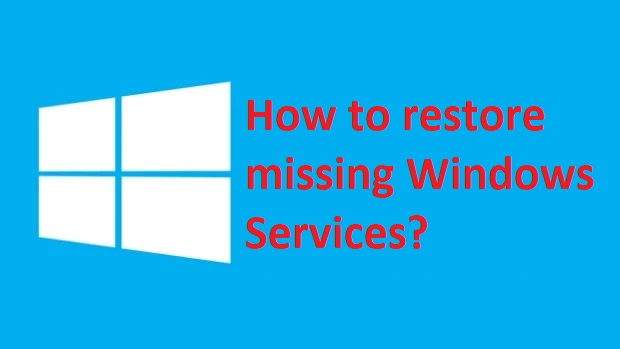If you are facing a corrupt system file error on your Windows computer, missing Windows services can be the root cause. Missing services is the most common problem that users face. If you are also facing the missing services error, don’t worry, as solving it is easy. Most of the time, even if the error message states “Missing Windows services,” these services aren’t completely removed from the system. To solve this issue, you have to manually recover these services, as they are hidden somewhere in the system. Here are the methods to find all the hidden services and restore them to use your computer like before.
1. Through the System File checker

The system file checker command can find and recover missing Windows Services for you. It runs a thorough scan and checks all the available files and registries to find these missing services. To run the system file checker scan, follow these steps.
- Open Command prompt with administrator privilege
- Type “sfc /scannow” and hit enter
This scan will find all the corrupted files on your computer and repair them automatically. You can also run the DISM command to achieve the same result. If the error is still there after the system file checker scan, try the DISM command before moving to the next methods.
- Type “Dism.exe /online /cleanup-image /restorehealth” and hit enter
- Restart the computer
2. Through Registry Editor
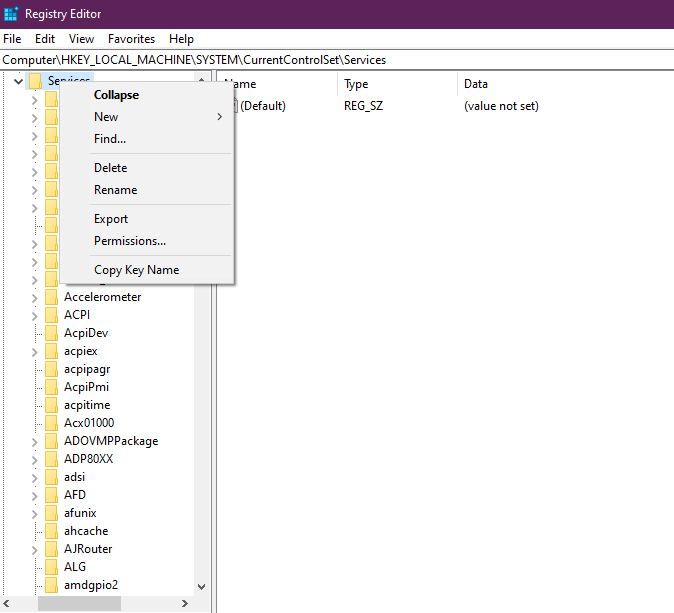
This is the manual method to restore missing Windows services. You can go to the registry editor and follow these instructions to restore all the windows services even if they are deleted. Before proceeding with this method, you should back up all the registry files.
- Open registry editor
- Go to HKEY_LOCAL_MACHINE
- Go to System
- Go to Current Control Set
- Go to Services
- Find the missing service folder and export it to desktop
- Go to exported service folder and open it
- Restore missing services
3. Reset the PC
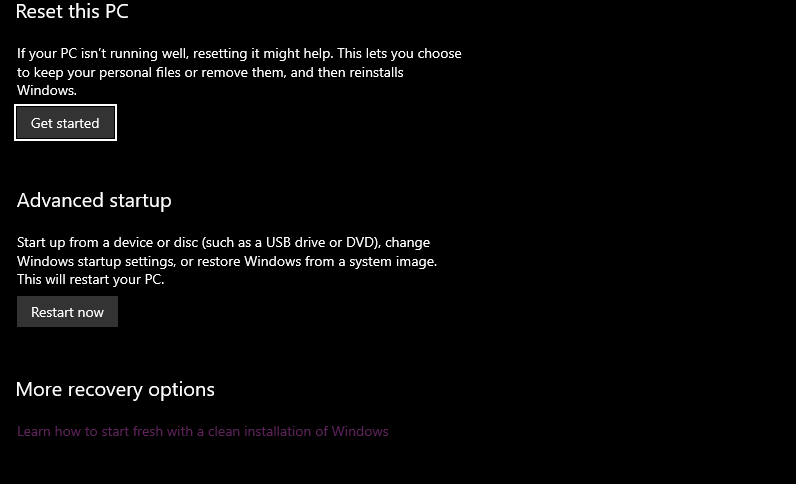
Sometimes, missing Windows services errors can’t be solved even after trying the above-mentioned methods. In such a situation, resetting the pc and reinstalling the operating system is the only option left. In Windows, you can reset the computer from the settings section. Once the pc is resettled, clean and install the operating system. This will solve the missing services error. After resetting the PC, you can perform a Clean Installation for your Windows.