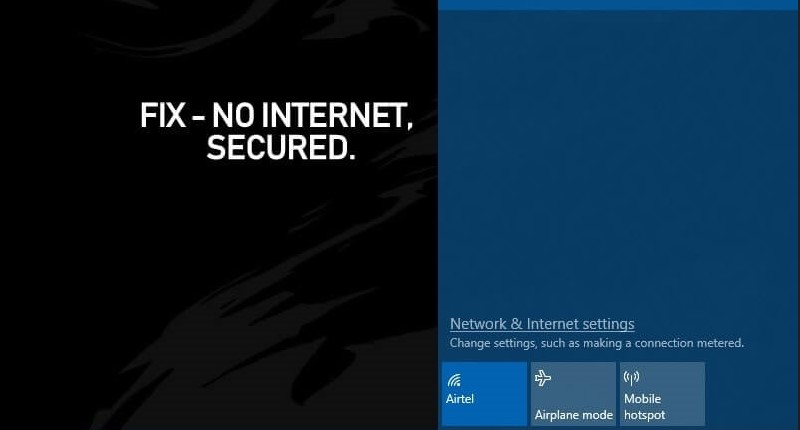We are living in an era where there is no life without the Internet. The service of Internet has provided a lot of benefits to people. A considerable part of the economy goes through the Internet and digital marketing. Also, several freelancers are making their life with both hands only with the help of the Internet. Let’s assume the Internet connection is not working the whole day.
What will you do? How will you deal with this problem? Will you stay and wait to get it fixed automatically, or will you struggle to regain your Internet connection? Of course, you will do your best to get your connection back. Thus, we optimized this article to help you to resolve this window error. In this article, you’ll find every necessary information regarding the network connection error and how to fix it.
Why do Internet Connection Errors occur in Windows?
It is very frustrating to face internet connection errors in windows. But it is not something odd or a severe issue. This error can be precisely resolved by using some tricks. Before we begin the solution process, there is a need to have a complete understanding of why this error is occurring.
1. No Internet Access
It is always optional to have a problem with windows. There might be some error from the headquarters or in the cable line. In simple words, no access to the Internet from the station can be a reason behind the network connection error. In such cases, you must consult the company providing you with the Internet service.
2. Wi-Fi Error
Wi-Fi error on PC is widespread, and several people have faced them. In this case, windows do not accept the Wi-Fi signals coming from your router. But the question is how to determine whether the Wi-Fi error is in windows. In this article, you will get tips for detecting Wi-Fi errors in Windows or CPU systems.
3. Virus Activation
Virus activation is an aggravating factor that can cause multiple windows errors. The network connection error in windows 10 might be due to the activation of any virus that restricts your pc from catching the Wi-Fi signals or blocking the internet server.
4. Non-working IP Address
It has been reported that a network connection error might occur due to the non-working IP address on your PC. Every computer requires a unique IP address to get Internet, But in case of multiple devices assigned through the same IP address, you cannot come online at your PC.
How to Detect Whether the Problem is With Wi-Fi or with signals?
You can easily detect whether the problem is with the Wi-Fi system or another issue. Every person depends on internet service and can not make it without internet access. It is not regarding the boresome you face without the Internet but the economic loss. As we know, digital marketing is at its peak, and most people prefer to run their businesses online through the Internet. Thus, a considerable part of the economy is running through the Internet. Let’s see how you can verify the Wi-Fi system issue.
1. Check the Internet Signal Light on the PC
And the first method is to check the color of the signal light on the PC. There must be an Internet connection option on your PC with Global Icon or usually labeled with WAN. If the light appears green on the Internet connection icon, it means your internet signal is working correctly, and there is probably an issue with your PC’s Wi-Fi router or Wi-Fi driver.
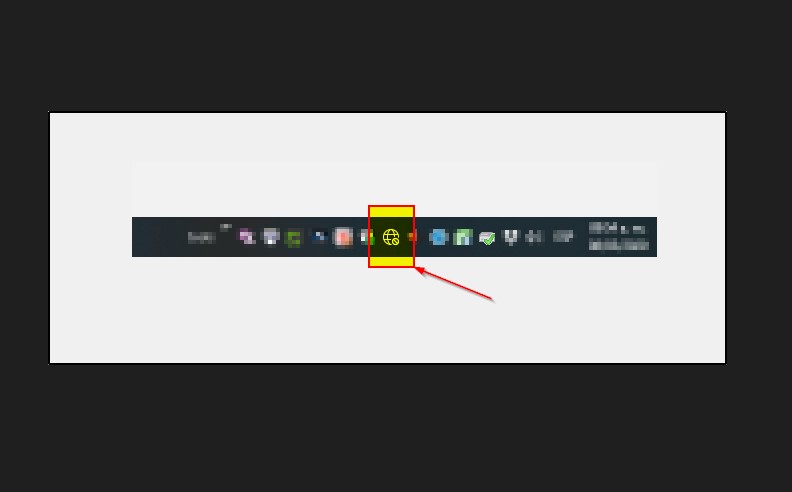
If the light appears red, it indicates a problem with the signal in pc, and you must work further on it. In this article, you will get complete guidelines on how to fix this windows error.
2. Detect Wi-Fi Light
Here you will detect the Wi-Fi light to understand the reason behind the network connection error. To detect the Wi-Fi light, check the router to see if it assesses the Wi-Fi signals. There are different labels on different kinds of routers, but you can indicate the problem with the color of the light. The green color shows that everything is normal and there is no issue with the Wi-Fi system. Meanwhile, red indicates the problem, and you must work on it later.

You can also detect this problem by applying the Internet cable directly to the PC rather than to the router. If you have access to the Internet, then it’s me. There is some problem with the router.
How to Resolve the Network Connection Problem in Windows 10?
It is time to review the methods to resolve Internet connection errors in windows 10. All the solutions mentioned in this article are accessible and effective in resolving windows errors within a few minutes by applying some essential steps. Always remember that you have to follow every step carefully without causing any other errors in windows 10.
Restart Your Router and PC
Sometimes a slight issue can be resolved by restarting your PC or Wi-Fi router. First of all, restart your PC, and if you think the problem is still there and there is a positive result, then it’s time to work on the router. If there is no such issue, then this slight error can be resolved quickly, and you can get Internet access and enjoy the Internet.
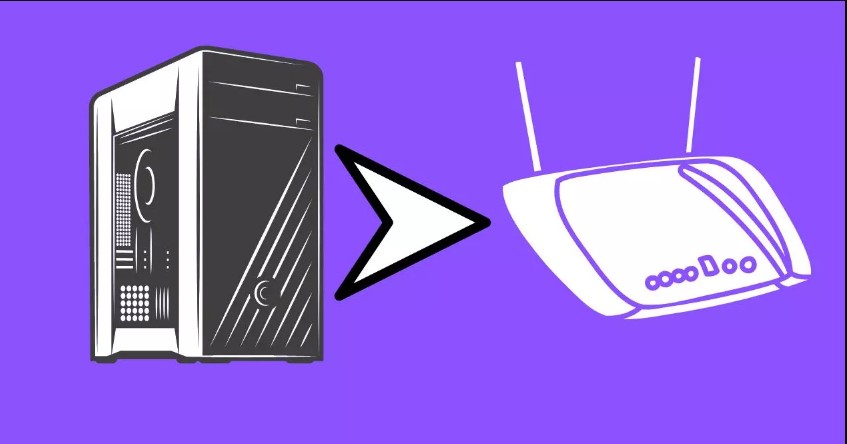
2. Check the Access of Internet
As we have mentioned before, sometimes there is no problem with your router or PC but the problem with Internet access from the provider’s station. But how would you know? Suppose you are using your computer and facing an Internet connection error. Use another device to verify whether you can access the Internet.
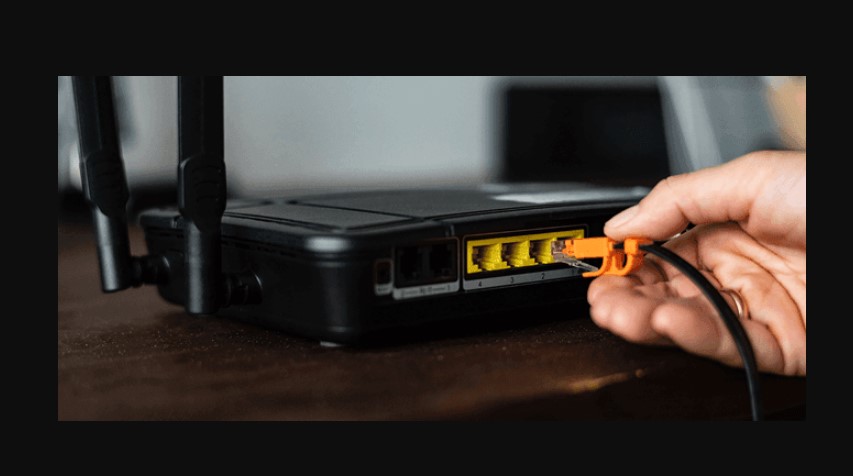
Is there no internet on your other device as well? Well, then apply the Internet cable directly to the CPU. If the problem is still not resolved, check out the cables and wires. You can also contact your internet-providing company’s assistant and ask for help.
3. Check for Viruses in PC
Having any virus activated in your Windows 10 is not odd, but it can restrict many programs and cause errors in Windows. If a virus is a reason behind the network connection error, you can resolve it by following the methods below.
- Press Windows Key>Type for “Virus.”
- Click on “Virus and Threat Protection”> Open.
- You can see the “Scan” option; click on it and let it scan the windows.
- Restart your Pc to refresh the system, and your problem will be resolved once you finish the last step.
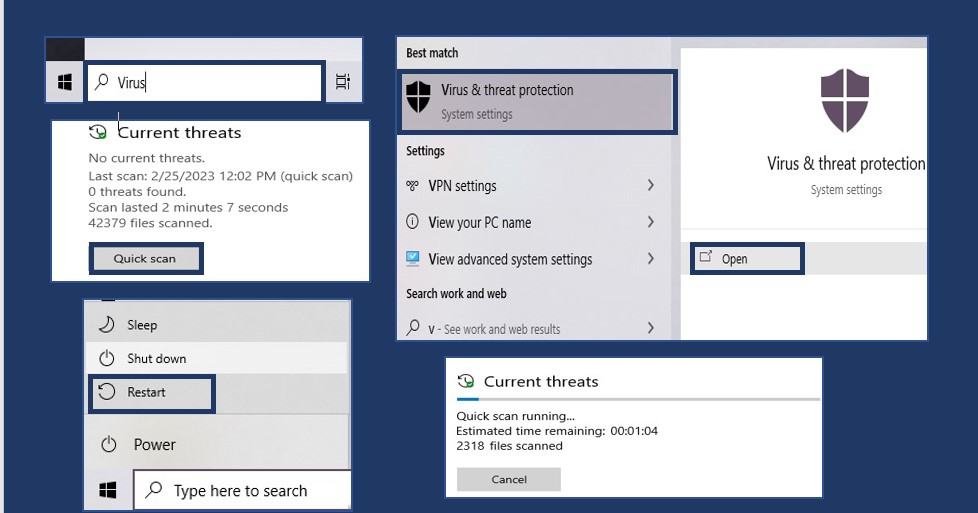
4. Run the Troubleshooter in Windows
It is a common and effective method to resolve internet connection problems within a few minutes. So, let’s explore the steps to perform this effective solution and enjoy the Internet after completing the troubleshooting tool in windows 10.
- Move to Windows Key> Write “Troubleshoot Setting” in the windows search bar.
- In this step, you can see the Troubleshoot Setting option in the windows tab, Click on Open and wait for a new page to appear.
- Next, you will get two options on the screen, where you must click Additional Troubleshooters.
- Click on Internet Connections>Run the troubleshooting.
- A new tab will appear with an option that says, “Troubleshoot my connection to the Internet” Click on it and wait until it syn the trouble. It will remove all the errors in Windows 10 to perform its functions perfectly.
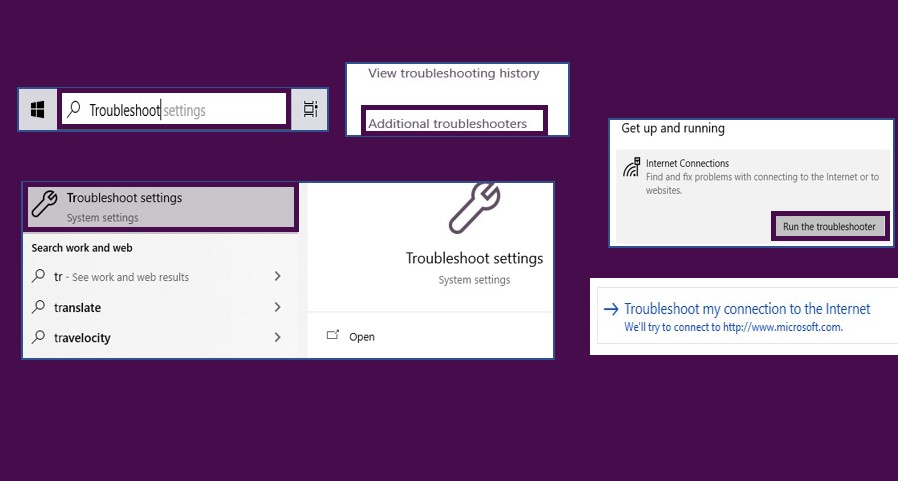
5. Update the Network Adaptor Drivers
In the case of old versions of network drivers, the Internet can be non-accessible to your pc. To resolve this windows error, you need to update the network driver in windows 10. Easily update your windows network driver by working on the following steps.
- Search for “Device Manager” in the search bar of windows.
- Click “Open” and wait until you get all the drivers to manage the device.
- Move down until you find the network software, and click on Network Adaptors>Inter (R) driver>Update. Afterward, a new tab will appear on the screen.
- The Last step is to click on Search automatically drivers and let it update. Once it’s done, restart your PC and enjoy your Internet working in Windows 10.
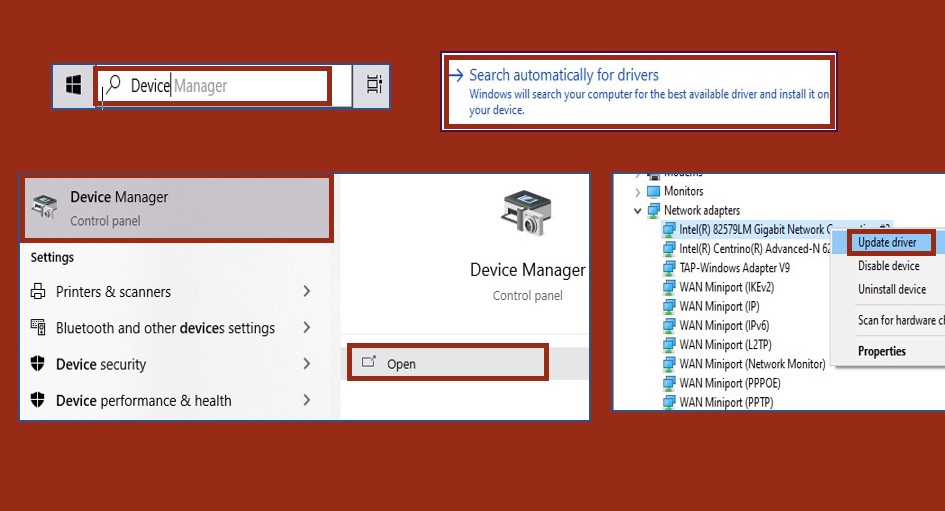
Conclusion
Resolving the Internet connection problem is minor; knowing some essential tips and techniques can quickly fix your problem. But it is frustrating when network connection errors occur because it disturbs the whole routine and schedule. We optimized this article to provide you with very suitable and practical solutions. It is not like a waste of time, so perform the solutions by carefully understanding the steps. We hope you get your internet connection error resolved after reading this article.